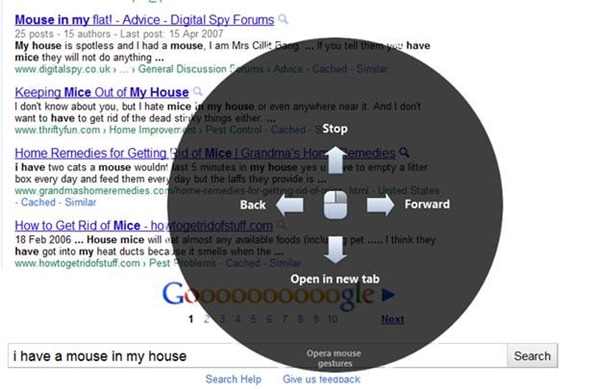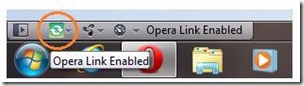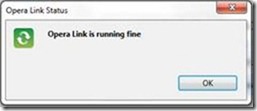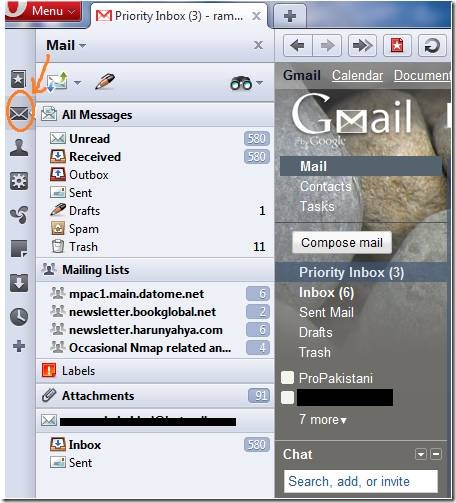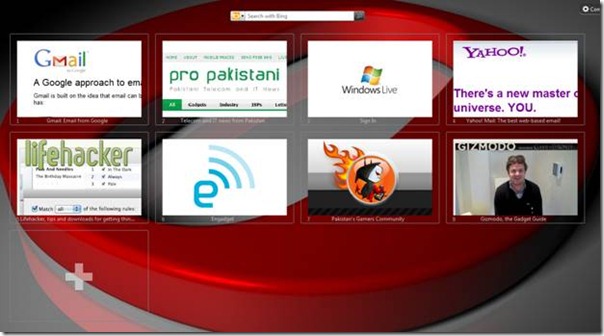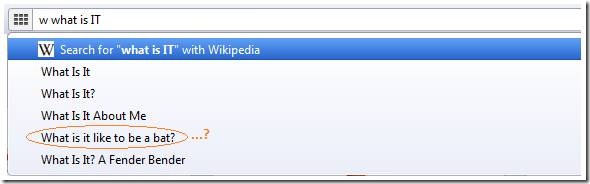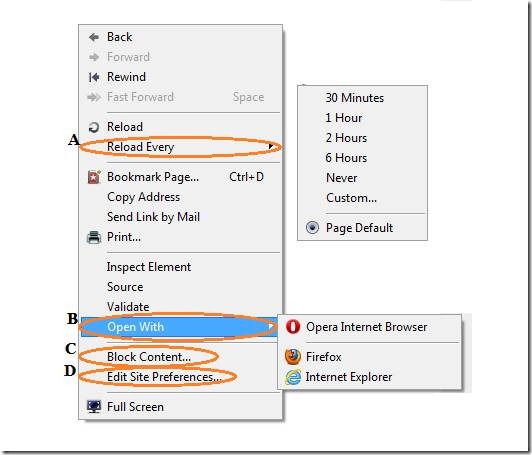Opera 11.10 Review: Because Internet is Serious Business
Posted by RAMEEZ KAKAKHEL
Opera is a very capable and innovative browser. It surprises me how it is not one of the top 3 browsers. On April 12 Opera Software released a new version of their desktop browser, Opera 11.10. Let’s have a look at why it can be your default browser from now onwards!
The basic stuff; yes it’s fast, it has a clear non-clutter interface, it complies with web standards (better than Firefox 4 at Acid3 Test), it renders pages correctly, supports extensions & add-ons, session saving.
It’s secure and informs you of the state of the webpage (Web, Secure, Trusted), has Private Browsing, Geo-location support & personalization etc. etc.
Now we’ll discuss some of the features that make it unique. First on the list is Tab Stacking.
Tab Stacking:
Tab stacking allows you to combine similar tabs into a group on a single tab; from that one place you can than access all the others. Here’s an example:
And you can add as many tabs to one ‘stack’ as you can open, neat and handy, all you have to do is drag a tab and drop it on the other one; select, drag, drop.
Second on the list are mouse gestures.
Mouse Gestures
Simple mouse gestures were part of Opera but from version 11, visual mouse gestures have been added. These allow you to perform basic browsing tasks with the movement of your mouse. Keep pressing the right mouse button for about 2 seconds and the visual menu will appear, now your mouse movement in any direction will decide what operation is performed.
In this case moving the mouse to the right will take you to the next page of the search results.
Tips:
- Right Mouse Click + A single press of Left Mouse Button is ‘Back’.
- Left Mouse Click + A single press of Right Mouse Button is ‘Forward’.
- Works with Google Search Results, Youtube comments etc. also you can create and edit your own gestures.
Opera Link:
Allows you to synchronize your Bookmarks, typed history, Speed Dial information, notes, search engines & content blocker rules across different systems.
For example I use it to share bookmarks & related info across my cell phone (Opera mini), office & home system (also between Ubuntu & Win 7 on home PC). You can find it on lower left corner of the browser window.
Opera Turbo
Opera Turbo allows you to browse faster on slow connections. When you are on Turbo, Opera performs compression to reduce the amount of data required to view the page. In fact your queries are handled by an Opera Turbo server to provide you with an efficient service that’s right to your needs.

Built-in email client:
Want offline access to all your emails? Send/receive emails whenever electricity/internet connectivity resumes? Want all you inboxes in one place? You can have all this without even leaving the browser because Opera has a built-in email client.
Keep your emails on your PC, send/receive at a specific time and managing mailing-lists & contacts are main features of this email client. It’s pretty basic but it works & fulfills the needs of many out there who may not need a calendar & task scheduler.
And you don’t have to install any other software. When you click any of the folders they open in a new Tab, currently it has just pushed the Gmail contents to one side because it’s the preview pan. This is called simplified communication.
Better Speed Dial
Opera 11.10 has an updated speed dial. Now you can add as many ‘dials’ (favorite sites) as you want and they adjust to your screen resolution. No more 3×3 grid. The second addition is that besides a screenshot of the page it now shows the Logo (if the site has been optimized for the Dial) or the name of the site. The one below is a screenshot of the Speed Dial after a theme was installed.
Opera has shortcuts to use for the installed search engines. For example writing ‘w <search term>’ will search the phrase using Wikipedia, with search suggestions.
More built-in search engines:
- ‘b <search term>’ to search with Bing.
- ‘e <search term>’ to search with Ebay.
- ‘y <search term>’ to search with Yahoo.
- ‘z <search term>’ to search with Amazon.
- ‘f <search term>’ to search for that term in the current page.
Some other little perks:
A: Helps you reload the current page at specific intervals, helpful for constantly updated news sites, blogs etc. You can even use it to stop auto-loading pages.
B: Let’s suppose a page is designed for a specific browser (mostly IE, e.g. Lancaster University student page) you don’t need to copy and paste the link, just go to ‘open with’ and select one of the installed browsers. It can also help developers who routinely test their pages for compatibility.
C: One of my much loved features, built-in Ad/Content Blocker. Select this and all the images/Ad’s stand out while the text blurs. Select those Ads/images you don’t want and click done on the upper right corner. You’re done.
D: From here you can decide on different preferences related to the current site. For example, enabling/disabling pop-up’s, accepting cookies, loading images/sounds, enabling/disabling frames/scripts etc.
And there are lots of other shortcuts that make browsing easier & interesting like ‘Paste & Go’, when pasting a link into the taskbar or a term in the search bar select paste & go instead of paste. It’s like Paste + Enter , in one step. And it has built-in torrent download support & built-in IRC support and the list goes on & on & on…
To explore more please go to: http://www.opera.com/browser/features/
Download Link: http://www.opera.com/browser/download/
Happy browsing :-)
The post Opera 11.10 Review: Because Internet is Serious Business appeared first on .