Lost Your Phone? Use Android Device Manager to Find It
Posted by HASSAN AFTAB
I’m sure you need no convincing that the feeling of losing your smartphone or tablet is absolutely horrible. What is equally horrifying is to lose important data that your lost gadget may contain. It could range from your favorite e-books to endearing photographs of your friends and family you may have captured long ago.
However, there is little to fear about the security of your gadgets with Android Device Manager by Google. It’s fully capable of tracking tablets or smartphones that are associated with your Google account. You are good to go if you have a device that supports Android 2.2 at the very least. What’s even better is that you don’t even have to bother switching on location history to make it work. Simply follow these steps to secure your beloved device/s.
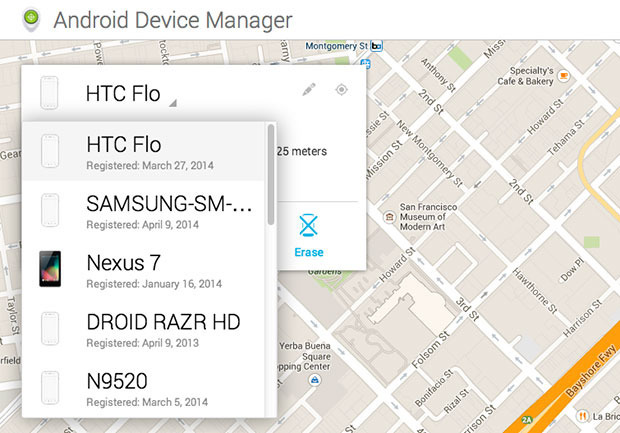
To begin with, open the official page of Android Device Manager in order to enable Lock and Erase. Once you do that, you shall receive a confirmatory text message from Google. Simply tap on the Actiate prompt to get going with the remote wipe functionality.
In the extremely unfortunate case when your phone gets lost, all you have to do is to head over to the Android Device Manager offical website. You will be required to select from the number of devices associated with your Google account. Clearly, you would select the lost device. If you believe the device might be lying around the living room somewhere, select the option “Ring” which prompts the device to ring for the next five minutes. Once you locate it, simply press the power button to call it quits.
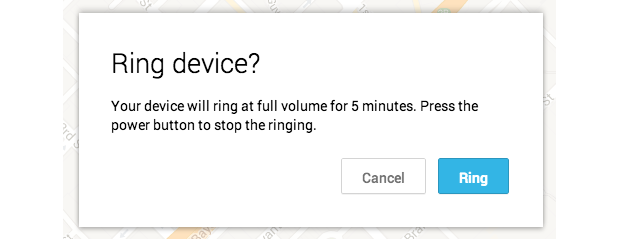
In the event of losing your device away from home, say, at some party, you would definitely want to lock your device. That completely shuts out strangers from accessing the important data you may have in there. To do so, select the option “Lock” upon which you will be asked to create a lock screen password. There is also the option to display a Recovery message on the lockscreen of your device. It’s a really nice way of getting a message across to whoever finds your device first. It’s better to make it short and crisp.
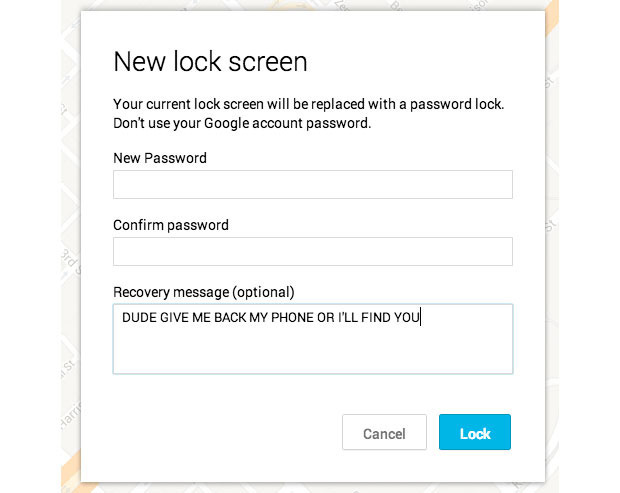
In the worst case scenario, where you expect no recovery of your device at all, you are left with no option but to wipe the data off it. Simply select the option “Erase” on the website to bid farewell to your device once and for all.
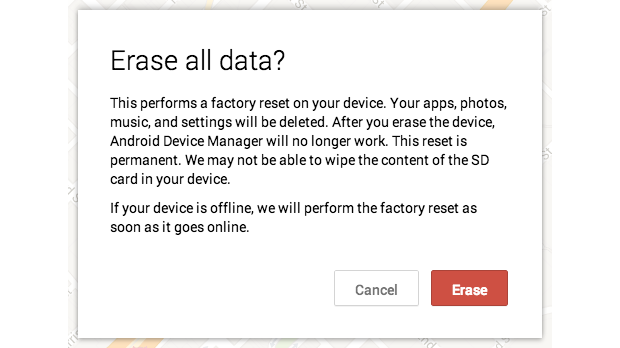
Do bear in mind that Android Device Manager fails to work when devices are not switched on or even offline. If the thief is clever enough to switch it off along the way or even switches it to Airplane Mode, it’s a really tough deal. But in most cases when the thief tries to use your device or to sell it and turns it on in the process, you can track it easily.
You can downloaded Android Device Manager from here
You can access the Android Device Manager web interface from here
The post Lost Your Phone? Use Android Device Manager to Find It appeared first on .



