How to Use WiFi Modem as a Secure Wireless Hotspot
Posted by GUEST AUTHOR
This is a guest post by Ahmed Ali Khawaja who writes on Guppu.com
I use PTCL EVO as my primary Internet connection. As you may know Its a USB dongle which connects with my Laptop – Now, sometimes when I need to access Internet on my other devices such as net-book, cell phones, etc simultaneously I end up with no option to share my EVO’s internet with them.
This feature of Windows 7 "Set up a wireless Ad Hoc Network" comes really handy in such situation. Just In few clicks I can access my EVO’s Internet on my all other devices. This can work with all WiMAX dongles too, meaning that you can share your Wateen, wi-tribe, Qubee internet with other computers, devices too. So give it a try – it’s a life savior.
How to Define AD Hoc Network:
The first thing to do is to access "Set up an Ad Hoc Network" wizard. To get the wizard going, search it from the start menu.
- Click On Start Button
- Type "ad hoc" in search box
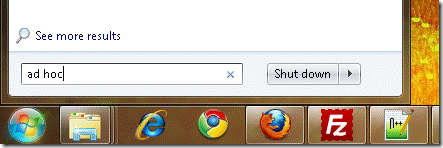
- Click "Set up a wireless ad hoc (computer-to-computer) network"

- Click Next
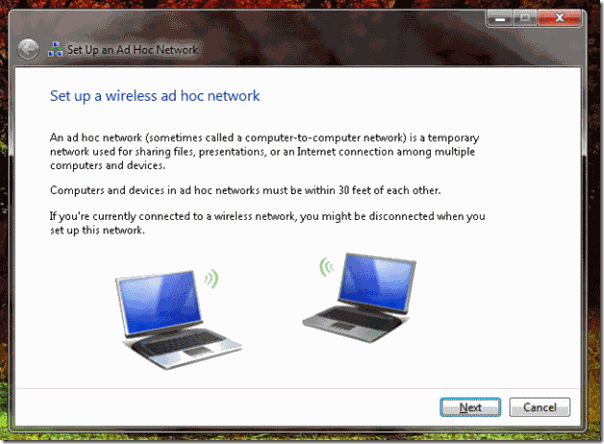
- Now "Fill in the blanks". Your times starts now and no cheating :P
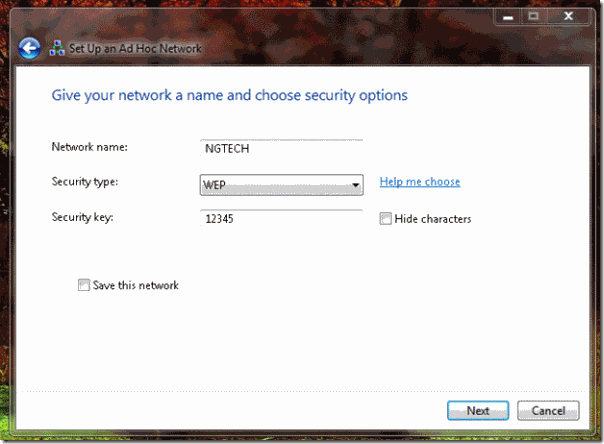
ummm ok let me help you on this "but don’t tell anyone".
- In Network name write whatever you want to call your network. I choose "NGTECH"
- Security type: Select "WEP" ( WEP is an older security method. But it works on most of the devices flawlessly. so choose this.)
- Security Key : Type the security key.
In WEP Security method you can set up a key that is only 5 or 13 characters long. - Optional Step : Tick "Save this network" in case you don’t want to create a temporary network. But this option sometimes create an issue and gives limited access error when I hibernate pc. You can try what works best for you.
- Click Next
- Click "Turn on Internet connection sharing" and Tada you are done.
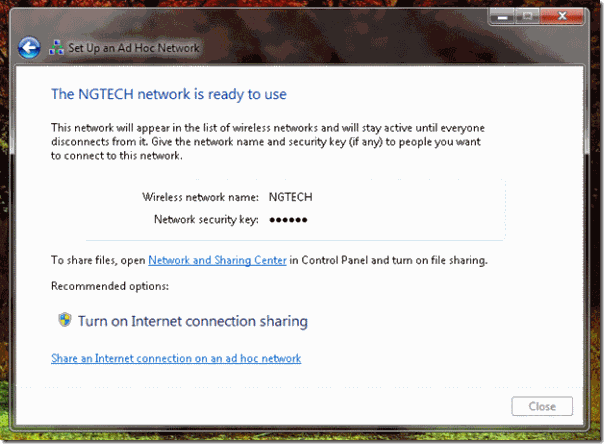
In case you face any problems while setting up AD HOC network then share in comments.
The post How to Use WiFi Modem as a Secure Wireless Hotspot appeared first on .



