How to Recover Deleted Files on Your USB Drive [Guide]
Posted by MAHNOOR NADEEM
Over the years, flash drives have become the most used means of storing data thanks to their portability. Millions of users rely on USB flash drives or comparable removable storage devices to save and protect their data. However, in most cases, users tend to take its reliability for granted and end up with lost or deleted data.
Some common reasons for USB data loss include:
- Unplugging while the drive is still in use.
- Accidental file deletion
- Malware infection
- Data fragmentation
- Hardware failure
- Software bug
- Problems with the supply of power to USB ports
Regardless of the reason, if the device was carrying important data, recovering it is imperative. If you’re tech savvy, you can recover your data with the tools that come with your OS or you can use a free data recovery software.
Here are the three most efficient methods.
Using the Command Prompt
For this, you don’t have to download any third-party application. The command prompt is an integral part of all Windows installations.
Here is what you need to do.
- Connect the USB flash drive to your computer.
- Type cmd in the start menu search bar. A black window with some text written in white will open.
- Type chkdsk X: /f in the Command Prompt window and hit Enter. Replace ‘X’ with the letter assigned to your USB flash drive.
- Once the process is complete, type ATTRIB -H -R -S /S /D X:*.* and hit enter. Don’t forget to replace ‘X’ with the letter assigned to your USB flash drive.
- Wait for the process to complete. It might take a few minutes.
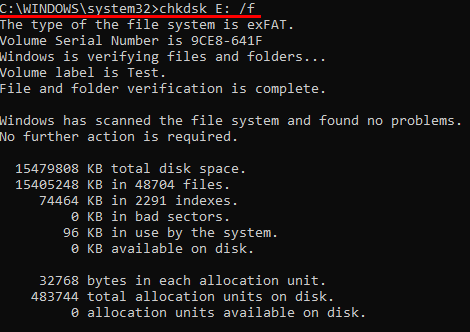
If the method is successful, you will see all deleted files on a newly created folder on your USB drive.
Using the ‘Restore Previous Version’ Feature
This feature is available for all storage devices on Windows 7 and onwards. It helps in recovering lost data without using any third-party tools. However, it only works if the feature was enabled before the deletion of the data. In case it was, follow these steps to recover the deleted files.
- Connect the USB flash drive to your computer.
- Go to ‘My PC’ by typing it in the start menu’s search bar.
- Right-click on your USB flash drive and select ‘Properties.’
- Go to the ‘Previous Versions’ tab. You will see a list of recovery options.
- Select the previous version and hit ‘Restore.’

Note that if there are no previous versions. The feature was most likely disabled, and you cannot use it.
TogetherShare Data Recovery Software
Suppose neither of the methods mentioned above work for you. It’s better to opt for a USB Recovery Software. TogetherShare Data Recovery is one of the most effective free data recovery software available on the internet. On top of being free, the data recovery software is available for both Windows and Mac users.
After the installation process is complete, follow these steps to recover your data.
- Run the software and choose the USB flash drive.

- Select the scan button to scan the flash drive for all the deleted files.

- Once the scanning process is complete, preview, and recover the lost data.

Tips on Keeping The Data Safe
None of the storage solutions available on the market are completely fail-proof. They are all susceptible to data loss due to one reason or another. Here are a few things you can do to keep your data safe.
- Keep a regular backup of the data stored on your flash drive, external hard drive, or your laptop/computer.
- Make sure you eject the USB drive safely before removing it.
- In case the Flash drive has issues in showing up or mounting, recover your data before formatting the drive.
The post How to Recover Deleted Files on Your USB Drive [Guide] appeared first on .



