EaseUS Data Recovery Wizard Helps You Restore Lost Files Easily [Review]
Posted by SPONSORED
![]()
Living in the era of smart devices and computers, there’s nothing worse than losing all your important data and memories. Research shows that almost 63% people lose data every few months and most of those people never get their data back.
Complacency or carelessness may result in data loss, but all is not lost as there are ways one can still get their files back. Whether it’s some important documents that you accidentally deleted (or formatted) or years of personal data that got lost due to a hardware failure, there is a chance that your data can still be restored using a software recovery tool. This is where EaseUS Data Recovery Wizard comes in.
It’s common for such tools to come with a heavy price tag but EaseUS offers its robust recovery wizard features for free.
EaseUS Data Recovery Wizard works with hard drives, USB Flash drives, SD cards or any other digital device which can be accessed using your Windows or Mac PC.
Let’s take a look at how to make use of the software and whether it stands up to its claims.
Installation and Design
The installation process for EaseUS is pretty simple and you only have to go through a step by step wizard.
While the software does mention that it should not be installed on the drive where you want to restore the data, a recovery software is expected to come with an optional portable or bootable version in order to avoid installation and prevent any hindrances in data retrieval. Since there’s no other option, you have to be careful and avoid installation in the drive which holds the lost data.
The user interface is simple and resembles the standard Windows Explorer-like design most people are already accustomed to.
The Data Recovery Process
You start off by selecting the location of files where they were stored prior to the data loss. It can be any location including a folder, a partition, a lost (deleted or formatted) partition, or any connected device with accessible internal storage.
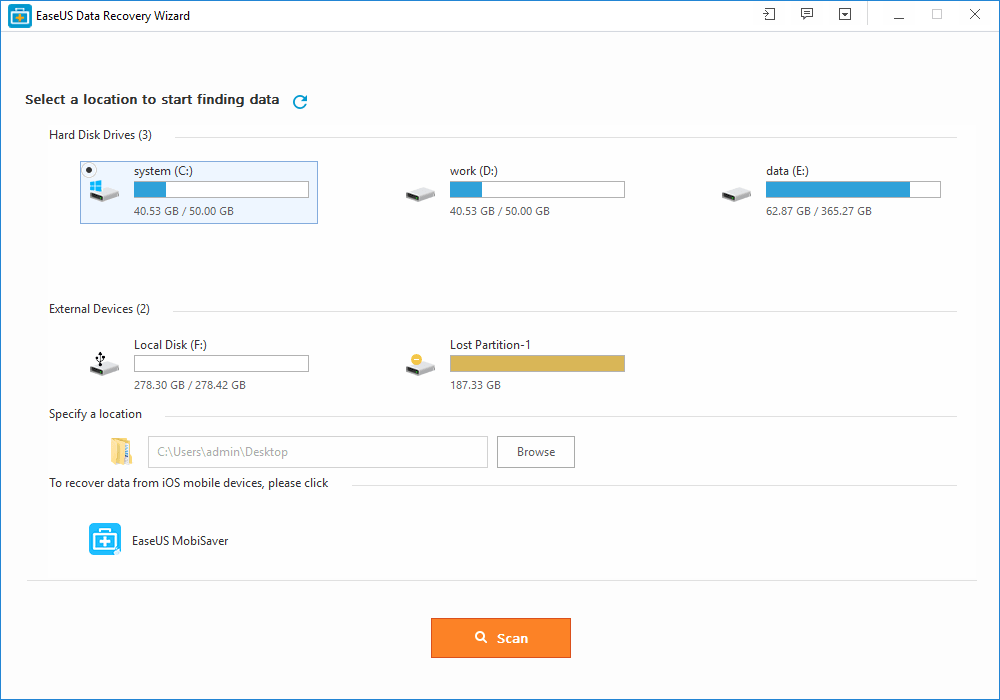
In case a drive has been formatted or lost during a merging process, EaseUS Data Recovery Wizard can scan for the partition and allow the user to scan for recoverable data.
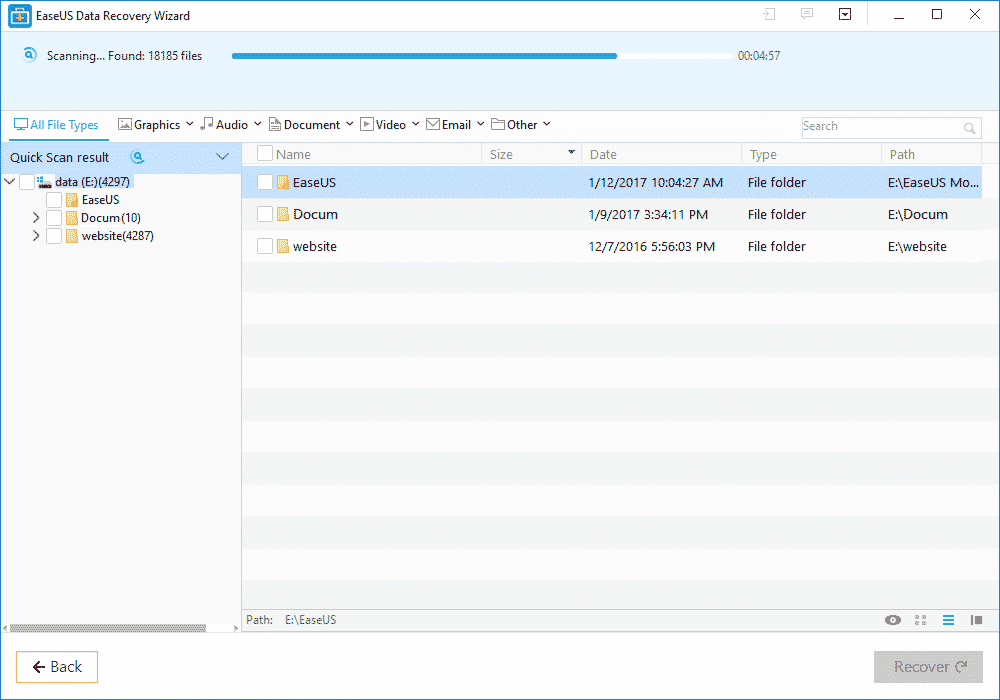
Once you’ve selected the affected partition or drive where the data loss occurred, you will have to press the scan button. The program will show you a progress bar which indicates the scanning process for recovering lost files. This is where the recovery wizard scans your specified location.
It may take a few minutes, or even hours, depending on the size of the selected location. An estimated time is shown along the progress bar.
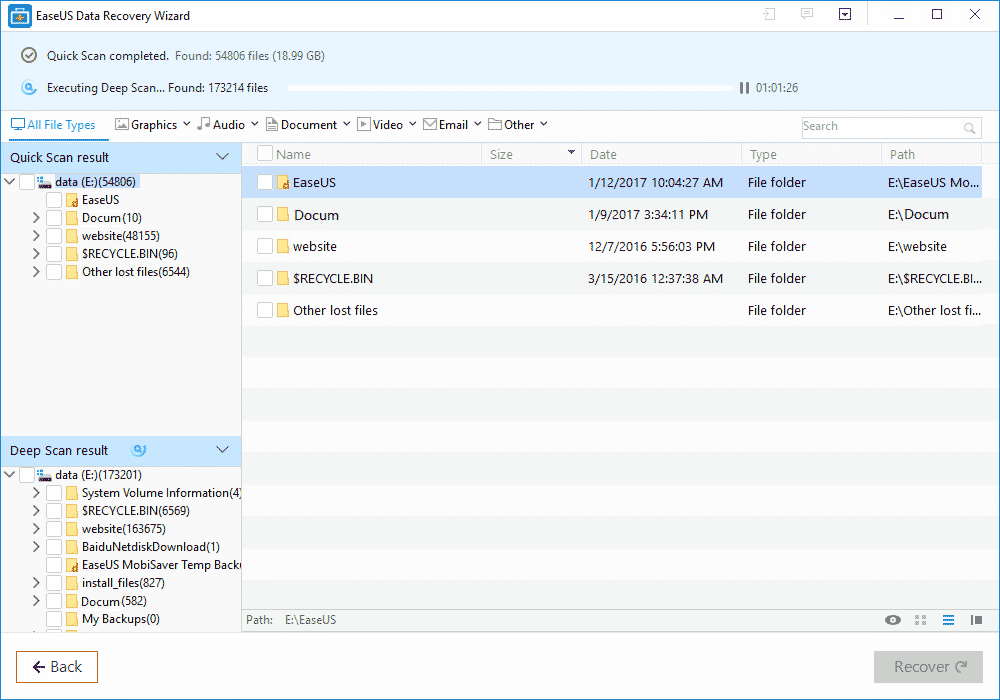
The program will then list all the files it found during the scan.
The initial scan only lists the deleted files while the second stage takes longer as it scans each sector of the specified drive.
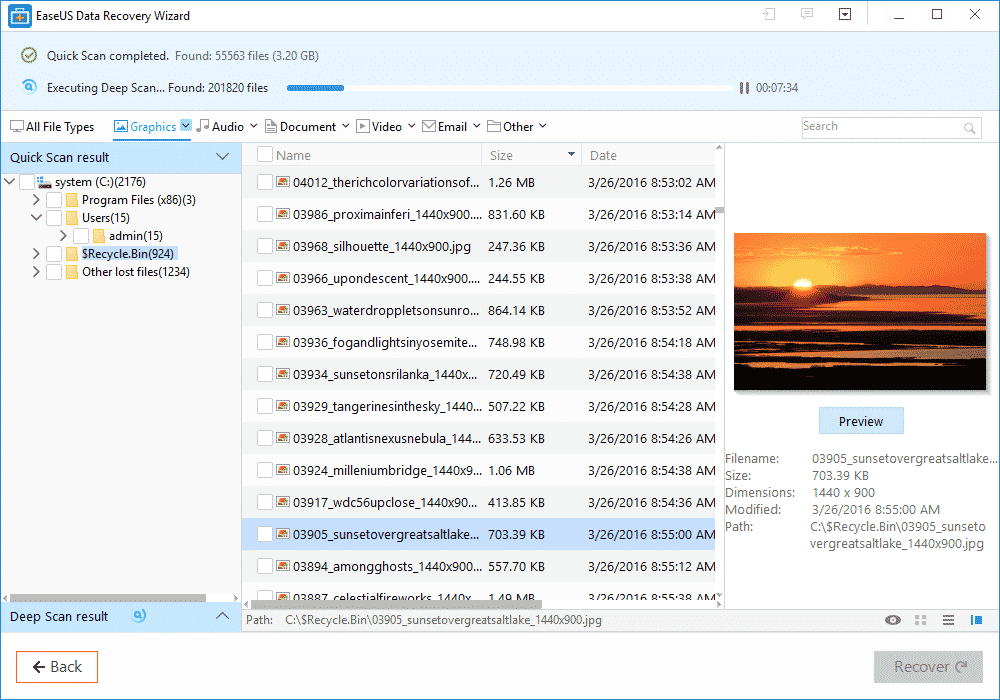
When the scanning process in finished, the program lists all the files which can be further categorized based on file type like Images, Audio, Documents, Videos, Email or others (which include everything else).
The user friendly layout shows the directory of the file while the list is showed in the central area of the window. Some file types can also be previewed before attempting a recovery.
The scanned status can be exported for later use. It can come in handy in case you forget to restore any file.
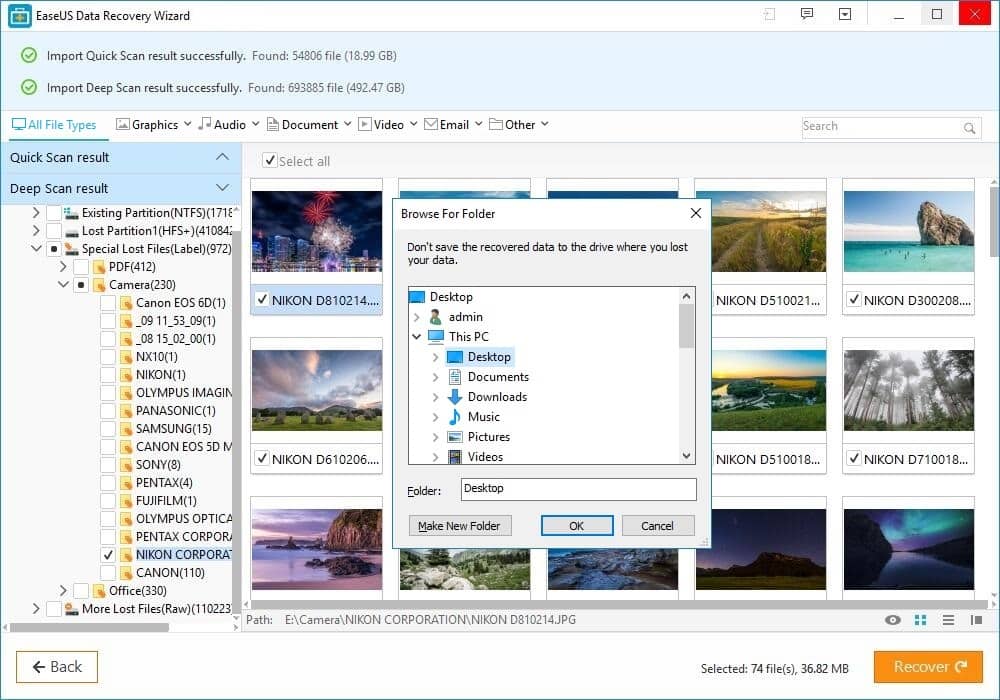
The user then gets to select individual files which need to be restored. By clicking Recover, a user can see their lost files being brought back from the dead.
EaseUS Recovery Wizard then asks for a location where the restored file has to be saved. Once again, the program warns the user to avoid choosing the same drive where the file was lost but does not stop them. This could result in accidental corruption of the restored data unless you keep this in mind.
Final Words
EaseUS Data Recovery Wizard is, without a doubt, one of the simplest tools out there for the recovery of deleted or lost data. The added benefit that it’s free ( for up to 2 GB of data recovery) is a major plus.
For most casual users, the 2GB limit should suffice. However power users who are looking to recover data without any limitations on filesize might need to consider investing in EaseUS. Of course, you can always go for the paid version and get free upgrades and technical support along with a higher restoration limit.
Version 11.6 of EaseUS Data Recovery Wizard (latest) can be downloaded from https://goo.gl/TLYEbJ.
The post EaseUS Data Recovery Wizard Helps You Restore Lost Files Easily [Review] appeared first on .



