You Can Now Turn Off Autoplay on Netflix
Posted by DAVE PARRACK
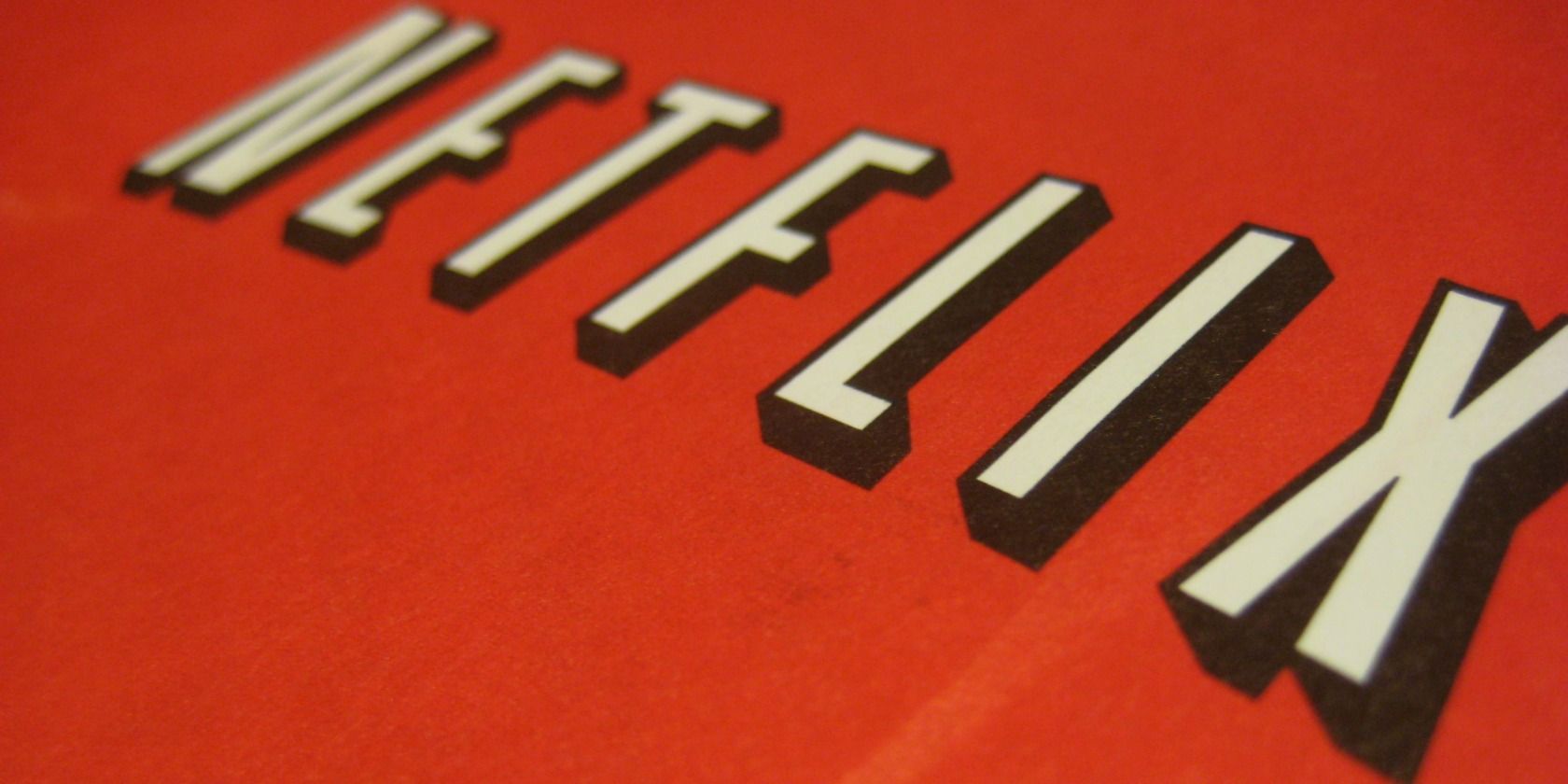
Netflix is finally offering you a way of turning off its autoplay features. This means you can now stop the next episode in a series playing automatically, and turn off the autoplay previews. This makes it much easier to browse the homepage in peace and quiet.
What Are Netflix’s Autoplay Features?
Most of us love Netflix. Whether because of the original programming that keeps on getting better, the mix of classic shows worth watching again, or the simple UI. However, Netflix isn’t perfect, and lots of users have complained about the autoplay features.
Netflix employs two different autoplay features. The first means that the next episode of a show automatically plays at the end of the previous one. And the second means that a trailer will start playing when you hover over a movie or TV show.
Thankfully, you can now disable autoplay on Netflix. Here’s how…
How to Disable Autoplay on Netflix
First, sign into Netflix on a web browser. Hover over the Menu in the top-right, and select Manage Profiles. Select the profile you want to manage, and find the Autoplay Controls. Untick both to stop Netflix from autoplaying the next episode and autoplaying previews.
These settings are specific to each profile, so if you want to disable autoplay across the board you’ll have to untick the boxes on all profiles. There may also be a delay before the setting takes place, so click Save and then wait for your preference to take effect.
Some people find this feature helpful. Others not so much.
We’ve heard the feedback loud and clear — members can now control whether or not they see autoplay previews on Netflix. Here's how: https://t.co/6V2TjEW6HD https://t.co/zbz4E8fVab
— Netflix US (@netflix) February 6, 2020
If you find Netflix’s autoplay features useful then don’t change a thing. By default, Netflix will still play the next episode and show you previews. We personally find the autoplay previews especially annoying though, as they make the homepage a chore to navigate.
It should be noted that you’ve actually been able to stop the next episode playing automatically for several years. However, most people weren’t aware of the option, and it’s now easier to find and coupled with the option to disable autoplaying previews.
How to Get Even More Out of Netflix
We’re really pleased Netflix has finally listened to its users (all of whom are paid subscribers) and introduced the option to disable its autoplay features. On a personal note, this will prevent me missing six episodes of a TV show which autoplay after I fall asleep.
If you’re a Netflix addict looking to get more out of the streaming service, we recommend you now read our ultimate guide to Netflix for some tips and tricks and/or our list of secret Netflix codes which can unlock new and exciting genres for you.
Image Credit: Jenny Cestnik/Flickr
Read the full article: You Can Now Turn Off Autoplay on Netflix



