The 10 Best Google Keep Extensions for Chrome and Firefox
Posted by SANDY WRITTENHOUSE

If you use Google Keep on the web and on your mobile device, then why not also in your browser?
Chrome and Firefox have extensions for the popular note-keeping application that give you fast access. With a click, you can save a website, open your notes, or make Google Keep more useful with these great tools.
For Google Chrome Users
Google Chrome has a nice selection of Google Keep extensions depending on your needs. From saving a quick note to opening a new tab to adjusting your actual Google Keep page, you have several options.
1. Google Keep Chrome Extension
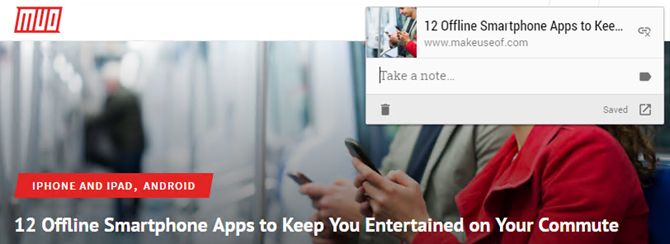
Google’s official Google Keep Chrome Extension lets you save items with as little as a click. When you are visiting a website and click the button in your toolbar, a small box will appear. This contains the name of the website, a photo if available, and a direct link.
You can add text to the note and apply a label or just leave it as-is and it will be saved for you automatically.
2. Create a Google Keep Note

Want the easiest way to open and write a new Google Keep note? Create a Google Keep Note for Chrome is it!
Install the extension and then, just click the Create a Google Keep Note button in the toolbar. Google Keep will open in a new tab with a brand-new note ready for your input. Yes, it’s really that simple.
3. Popup for Keep

When you want to stay on the page you are visiting, but access your Google Keep notes, use Popup for Keep. As the name implies, this extension opens Google Keep in a pop-up window. You also have the option to move it to its own window with a click of the button in the extension toolbar.
4. Category Tabs for Google Keep

If you enjoy using the color-coding feature for your notes, then Category Tabs for Google Keep is the extension for you. After you install it and visit your Google Keep page on the web, you will see a bar across the top listing Google Keep’s note colors.
So you can pick red, orange, or green and have all notes of that color filtered for you.
In addition, you will see the Google Keep navigation bar change to the color you choose. So, you will never lose your place. Then, select All to go back to all of your notes. This is super handy for quick access to color-coded Google Keep notes.
You can also get Category Tabs for Google Keep on Firefox.
5. Input Tab in Google Keep

This next extension is a basic tool, but might just be what you are looking for in Google Keep. Input Tab in Google Keep gives you the ability to use the Tab key to indent text within your notes. If you do not want to use a list, but want an outline type of format, this extension lets you do it easily. Just hit Enter and then Tab to indent as far in as you like for each line.
6. Google Keep – Full Screen Edit

Another simple yet convenient extension is Google Keep – Full Screen Edit. This is perfect for those situations where you have a long note or one with several images.
Once you install it, any time you open a note on the Google Keep website, it will take over the entire browser window. When you finish your note, you still click Done in the bottom corner as you normally do.
7. Google Keep PowerUp
Maybe you’d like a little more from Google Keep like the ability to collapse confidential notes, change the font quickly, or use markdown. Google Keep PowerUp extension for Chrome gives you these features.
After you install the extension, click the Google Keep PowerUp button in your toolbar. Then, add labels that you want to use for confidential notes, custom fonts, and markdown. Refresh your Google Keep page and then add the label you want to use for one of these items to a note.
This extension gives you a great way to make this note-taking tool a bit more robust. Heck, you might even find other ways to use Google Keep with this extension’s features.
For Mozilla Firefox Users
When it comes to Mozilla Firefox, you will find very limited add-ons compared to Google Chrome. While this is no surprise, you do still have a few extension options to access Google Keep quickly when using Firefox.
8. Open Google Keep in a New Tab

It doesn’t get much easier to open Google Keep in a new Firefox tab than this extension. It does exactly what its name says.
Click the Open Google Keep in a New Tab button in your Firefox toolbar and Google Keep opens in a new tab.
9. Google Keep To Clipboard

If you need to copy one of your Google Keep notes and paste it into another spot, get the Google Keep To Clipboard extension for Firefox.
Once you install this add-on, head to Google Keep and select your note. Click the More (three-dot icon) button at the bottom and you’ll see some extra options. You can copy the note to your clipboard as plain text, markdown, Zim markup, HTML, or CSV.
Select the format and then pop over to the place where you want the note to paste it in!
10. Google Keep Notes

Google Keep Notes opens within your current window instead of a pop-up like some others. When you click the button in your toolbar, your current window will split with Google Keep Notes on the side.
You can choose to have the sidebar on the left or the right, scroll each side separately, and then just click the X to close it.
Keep On With Google Keep Extensions
When you find a note-capturing application that you love, it is essential that you can use it anywhere, anytime. You can use Google Keep on the web and your mobile device, but having handy browser extensions means you are covered no matter what. Plus, a few of these Chrome extensions give you a little extra.
Read the full article: The 10 Best Google Keep Extensions for Chrome and Firefox



