How to Use WhatsApp Status: 10 Things You Need to Know
Posted by KHAMOSH PATHAK
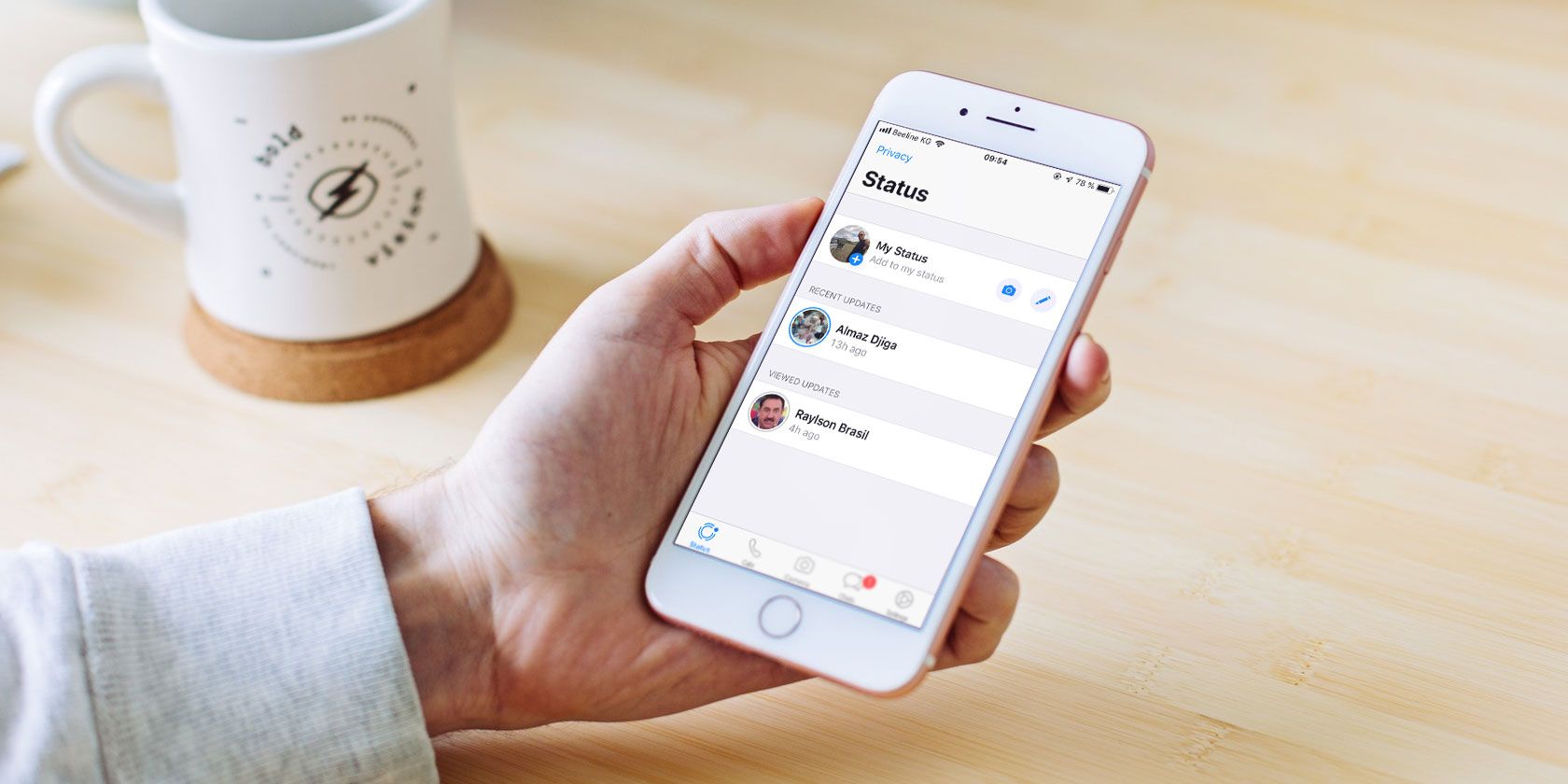
When WhatsApp was first released in 2009, Status was one of the most intriguing features. Instead of just saying Available or Busy, users could put any text in the field that showed up next to their name. WhatsApp Status quickly became the preferred way to let people know what was going on in your life.
In 2017, WhatsApp revamped the Status feature. Now it’s similar to Snapchat and Instagram Stories, while the old feature is simply called “About”. While WhatsApp Status may seem like a Snapchat clone at first, there’s a WhatsApp twist that makes it useful for its audience. Here’s everything you need to know about WhatsApp Status.
What Is WhatsApp Status?
WhatsApp Status is a status update that disappears after 24 hours of you uploading it. You can share photos, videos, text, links, and GIFs. If you know how to use Instagram Stories, you’ll feel right at home.
By default, WhatsApp Status is only activated between two users who have each other’s contact details saved in their respective address books. If you don’t have someone’s number saved in your contacts, they can’t see your Status message.
1. How to View WhatsApp Status
On Android, tap on the Status tab on the top to open WhatsApp Status. On iPhone, you’ll find the Status tab at the bottom of the app.
Here you’ll see a list of available Status updates from your contacts automatically under the Recent Updates heading. Tap on a contact’s name to play their update.
The photo or video will play automatically. If it’s a photo, it will remain on the screen for a couple of seconds and then the app will present the next status from the same contact. After you’ve seen all the updates from the contact, you’ll end up back on the Status screen.
If you feel like a photo disappears too quickly, you can go back to the Status screen and view the update again. Or you can tap and hold on the screen to pause the status. This will also make the user’s name disappear.
Tap on the right-hand side of the screen to switch to the next Status. If you want to jump to the next contact’s Status, swipe to the left of the screen.
2. How to Reply to WhatsApp Status
When you come across a WhatsApp Status that intrigues you, just swipe up to reply. You can send a text message as a reply or use the camera icon to reply with a picture or a video.
3. How to Post Photos and Videos
Open the Status section and tap on the Add to my status button from the top. This will open the camera view. If you want to take a picture, tap on the shutter button. To capture a video, tap and hold on the shutter button. Double tap in the middle to switch between the cameras.
To upload a photo or video from your gallery, tap on the Gallery button from the bottom-right. Tap on the Send button to add it to your Status.
You can only post videos of up to 30 seconds on WhatsApp Status. If you select a longer video, you’ll be asked to trim it before posting. If you want to post a video that’s longer than 30 seconds you can do it in multiple chunks. Select the first 30 seconds in the first Status, the second 30 seconds in the next one, and so on.
4. How to Annotate WhatsApp Status
Now it’s time to add some fun to your WhatsApp Status. The best way to do it is with emojis! After you’ve selected the photo but before you’ve hit the send button, you’ll see a selection of editing options.
Tap on the Pencil icon to doodle on the image in any color. The Emoji icon will let you add an emoji on the status. The Text option will let you enter floating text over the photo or video.
The best way to add text to a Status is by using the caption feature. Tap on the Add a caption text box to enter the text. Once you’re satisfied with your Status, tap on the Send button.
5. How to Post Text and Links
When you’re in the Status section, you’ll see two icons; one camera icon, and one pencil icon. Tap on the pencil icon to share a text update. You can directly start typing a status update or you can paste in selected text.
Tap on the T icon at the top to change the font. Tap on the paint palette icon to change the background color. You can paste in a link here as well and it will show up as a tappable target.
6. How to Hide WhatsApp Status From Certain People
Everyone from your family, friends, to work colleagues is on WhatsApp. And you might not want to show your WhatsApp Status to everyone who’s in your address book.
Thanks to the Privacy option, you can either hide your Status from certain contacts or only share your updates with certain contacts. On Android, tap on the menu button and select Status privacy. On iPhone, Tap on the Privacy button from the top-right of the Status screen.
If you want to exclude a couple of contacts from viewing your status, tap on the My Contacts Except option and select the contacts. To only share your status with a couple of friends, tap on the Only Share With… option and add the selected contacts.
7. How to Mute WhatsApp Status
You probably don’t want to see what your plumber is posting on WhatsApp Status. The mute feature lets you hide a contact’s status update from the feed.
On Android, tap and hold on the contact’s name from the Status section and select Mute. On iPhone, swipe right on the contact’s name and tap on Mute. Follow the same process again to unmute them.
8. How to Post Multiple Photos At Once
You can post multiple WhatsApp Status at the same time. After selecting one photo or video, tap on the + button from the bottom-left corner and select more photos or videos. You can post up to 30 updates at the same time.
9. How to Delete WhatsApp Status
If you don’t like what you’ve posted, you can delete it as well. On Android, go to My Status section and tap and hold a status. Then, tap on the Trash button and select Delete.
On iPhone, tap on My Status and then swipe left on a status to reveal the Delete button.
10. How to Take a Screenshot Without Being Caught
This is one of the ways that WhatsApp Status differs from Snapchat Stories. You can take a screenshot of any WhatsApp Status without alerting the user. So don’t worry about being caught for taking screenshots. And if you’ve never actually screenshotted anything, here’s how to take screenshots on Android.
Enjoy Using WhatsApp (Securely)
Now that you know what WhatsApp Status is and how it works, you can use it to share highlights of your day with your friends and family.
We recommend that you first go to the privacy section and only allow access to your close friends and family. This way, you’ll be more confident sharing parts of your day on WhatsApp Status. If you frequently find yourself sending the same photos to multiple groups, that’s a perfect use case for WhatsApp Status.
WhatsApp Status is just one of the new WhatsApp features that makes it easy to share your life with your friends and family. However, it’s really important to make sure that your WhatsApp data is fully secured first. Get started by following our WhatsApp security guide.
Read the full article: How to Use WhatsApp Status: 10 Things You Need to Know
TAGS:






























