How to Use Steam Link on Android to Stream PC Games
Posted by CHRISTIAN CAWLEY
The world of PC gaming is changing. Over the past few years, despite predictions to the contrary, playing video games on your home computer has been as popular as ever. Thanks to Valve, and Linux compatibility for Steam, it has even expanded onto a new platform.
And in 2018, again thanks to Valve, PC gaming is about to totally transform—by moving onto your Android device. Here’s how to set up and use Steam Link on Android, and start enjoying your favorite PC games anywhere in the house.
Wait, PC Games on My Android Device?
It’s amazing, and it’s true. There is no emulation involved, either. At the time of writing, the Steam Link app is in beta, but we’ve tried it out on a couple of devices and the results are staggering.
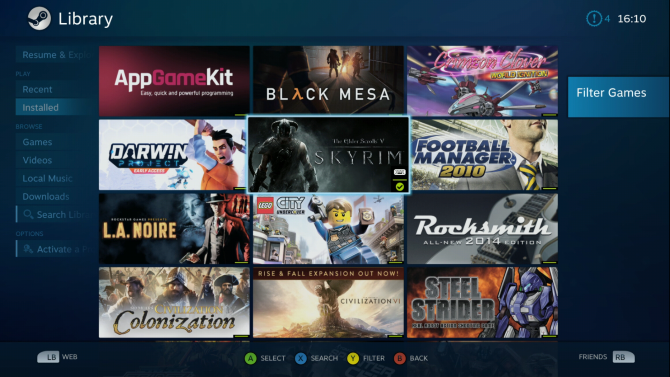
With a game controller connected to your Android device you can play your favorite Steam library titles without sitting at your computer. Want to chill out on your bed? Fine, just load up Steam Link on your tablet and start playing.
Make no mistake: this is game-changing. If it catches on, you won’t need a PC on a desk for gaming. You’ll be able to keep a dedicated gaming PC in a cupboard acting as a server. Then you just have to connect to it with a mobile device, through your TV with the official Steam Link box (or a DIY box), or a fast laptop.
It’s Like a Steam Link Box, but an Android App
We’ve previously looked at how to set up the Steam Link box. It’s simple to set up, and as long as your network speed is up to the job, the Steam Link box lets you play games installed on your PC through your TV. It’s basically wireless HDMI, but with a specific Steam flavor.
Steam Link is made possible via a setting within the Steam client on your PC that lets you enable video game streaming across your local network. It doesn’t only work for Steam Link boxes either—if you have Steam on another PC or laptop, you can use that device to play the game, even though it remains installed on the host PC.
The Steam Link mobile app makes a similar connection, but is designed for mobile gaming.
Choose a Suitable Controller for Steam Link
Before you get started with the app, you’ll need to find a suitable controller first. Not sure what to use? Look for either a Steam Controller (our review), or a dedicated mobile gaming controller. Both are suitable for connecting via Bluetooth.
Recently, many more Android-compatible game controllers have launched. Different types are available, but they generally fall into two categories.
The first sandwiches your device between the left and right controllers, like this option from Daqi:
Daqi Wireless Android Game Controller, Telescopic Shock Connecting Joystick Gamepad For Android Phone Daqi Wireless Android Game Controller, Telescopic Shock Connecting Joystick Gamepad For Android Phone Buy Now At Amazon $38.99Or you might prefer the more compact approach like this Beboncool model, where the phone or tablet mounts on top of the controller:
BEBONCOOL Wireless Bluetooth Game Controller for Android Phone/Tablet/Samsung Gear VR/Game Boy Emulator(Red) BEBONCOOL Wireless Bluetooth Game Controller for Android Phone/Tablet/Samsung Gear VR/Game Boy Emulator(Red) Buy Now At Amazon $25.99Either way, with a suitable Bluetooth controller attached, your phone or tablet is ready for gaming.
Install Steam Link on Your Mobile Device
The next stage is to install and set up Steam Link, available free in the Google Play Store. Follow the usual procedure to install. You won’t need your Steam login credentials, as the app runs wholly on your home network.
Ensure you also have Steam installed and running on your PC, and that it’s connected to the same wireless network as your phone or tablet. For the best results, connect your computer to the router with an Ethernet cable, to guarantee minimal lag.
In Steam, open View > Settings to find the In-Home Streaming menu. Ensure you’ve checked the Enable streaming option. Click OK to exit the menu.

On your phone, go straight into the app and begin scanning for your PC. If it isn’t found, don’t worry: you can input the computer’s IP address (how do I find this?) or hostname.

When it finds your computer, tap it to select, and a PIN display in the mobile app. Around the same time, a dialogue box should appear in Steam on your PC. Pair the devices using the PIN, the wait for the network test to complete.

As long as your mobile device is in close proximity to the router, or you have a strong signal regardless, this should come back with a positive result. If you have connection issues, make sure you’ve connected your phone to the 5Ghz band on your router as Valve recommends.
Next, the app will check your device. At the beta stage, this will probably tell you that your phone or tablet is “unknown.” Don’t worry about that; simply carry on and play!
Connect to Your PC With Steam Link
With Steam Link paired to your computer, you’re ready to start. The main screen of the app will display the computer you’re connected to, the paired game controller, and the quality of the network connection.
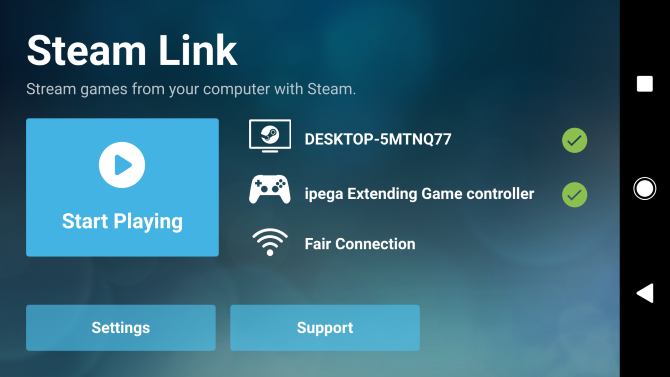
To get started, simply tap Start Playing. The app will establish a connection with your computer, where Steam will reconfigure into Big Picture mode. This is a controller-friendly interface, similar to what you might expect on an Xbox One or PS4. It’s where you’ll find all of your games, but you’ll also have access to some Steam settings.
Tweak Your Steam Link Settings
While you’re playing, you might notice some performance issues. You have a few options for fixing this.
The Settings menu on the mobile app offers you a trio of Streaming Quality settings: Fast, Balanced, and Beautiful.

Choose your preferred option here, but note that there is also an Advanced screen, where you can tweak limits on bandwidth and resolution.
Similarly, some tweaks are available in the Steam app on your desktop, via the View > Settings > In-Home Streaming menu. Again, client options are Fast, Balanced, and Beautiful, but there is also an Advanced Host Options view. Use this to tweak streaming settings from your computer.

For a quick fix, meanwhile, you might try reducing the resolution and other graphic settings within the game.
Enjoy PC Games on Android With Mobile Steam Link!
With the mobile Steam Link app connected to your PC and displaying your Steam library, all you need to do is browse the list, make a selection, and launch the game. You can even install and buy games on Steam via Steam Link.

When you’re done, hit Back to get to the main screen, find the power button, and select Stop Streaming. Simple! Although you may require some minor controller configuration, you should soon find yourself playing PC games as if they’re mobile games.
Feel free to walk around and find your new favorite gaming spot. While a Wi-Fi extender could prove useful in larger houses, you should find that PC gaming has finally gone mobile. It’s game-changing!



