How to Turn Your Phone Into a PC: 7 Ways
Posted by CHRISTIAN CAWLEY
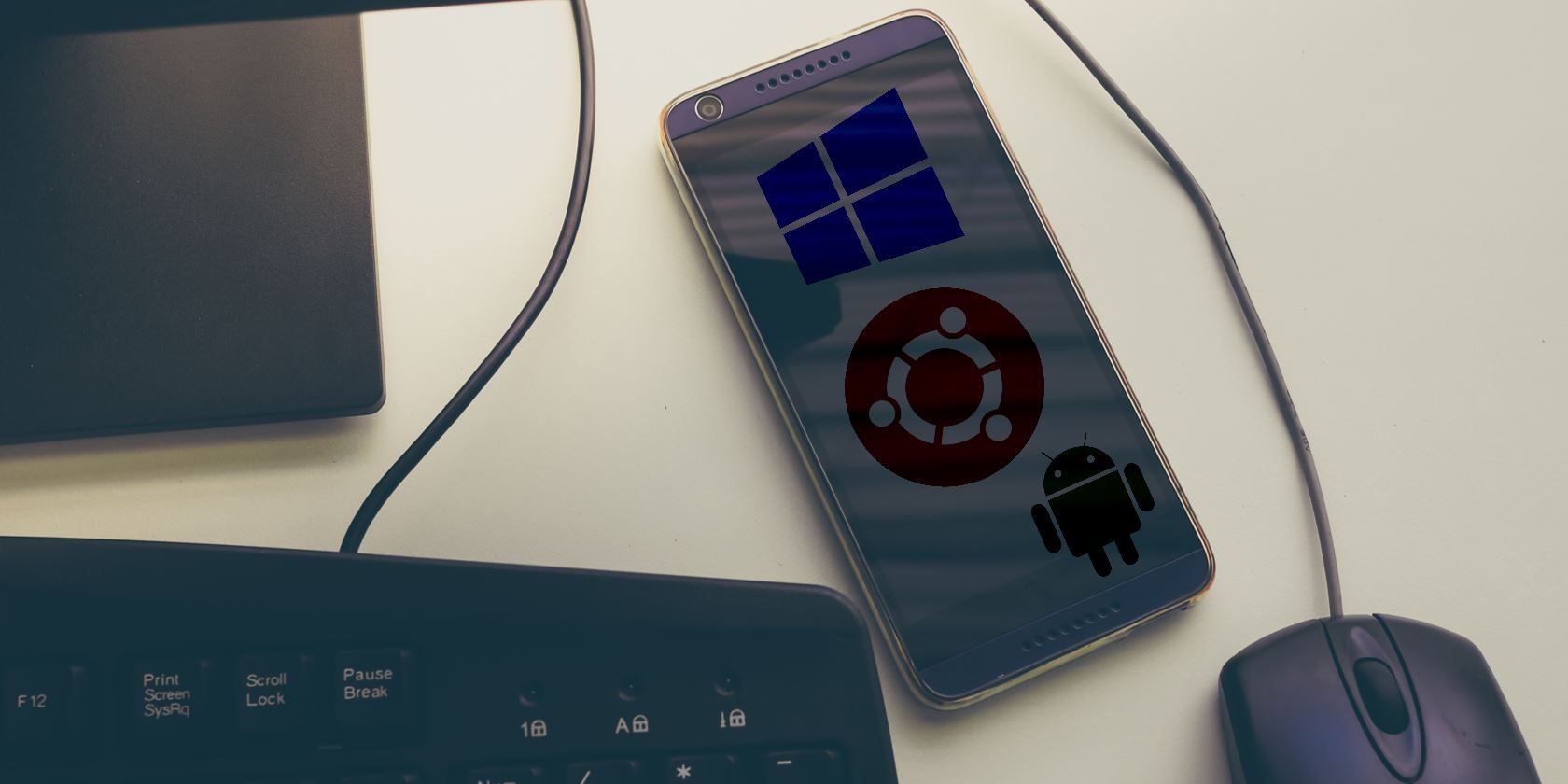
You left your laptop at work, and you have an urgent report that needs completing and emailing to your boss. It’s the first night of your holidays.
What should you do?
Well, if your documents are stored in the cloud, you could finish off the report using your smartphone. But forget about tapping away at that little screen—you can connect a keyboard and mouse. Connect it into the hotel room TV, finish off the report, email it, and enjoy the rest of your vacation.
It’s as easy as that—with the right device. Here’s how to turn your phone into a laptop.
Why Use Your Mobile as a Laptop?
Having a portable computer in your pocket at all times—for any eventuality—makes sense. Unfortunately, pockets aren’t big enough for even the most compact ultrabooks. Smartphones, on the other hand, slip into a pocket with ease.
This means that smartphones can be used as substitute PCs in an emergency. The limits of the small screen are no longer a problem, thanks to wireless HDMI.
The real magic of this context-aware dynamic, however, is in the presentation of a desktop UI (user interface). Once displayed on a compatible TV, you won’t be looking at the phone’s current UI. Instead, a traditional, familiar desktop is presented.
How to Convert Your Mobile Phone Into a Computer
We’ve looked mostly at solutions that require a desktop UI (Android excepted). And iOS is conspicuous by its absence. But it’s fair to say that you don’t really need this. After all, your phone already has an operating system, and probably supports a mouse already.
To turn your phone into a PC, you need:
- Bluetooth keyboard and mouse
- Alternatively, a USB keyboard and mouse and a USB-OTG cable
- A display supporting wireless HDMI or screen mirroring
Alternatively, you can use a dock with support for HDMI, USB, and even Ethernet. A good option is the Pluggable USB C Mini Laptop Docking Station. It’s particularly useful for Samsung DeX (see below for more information on that). Check our review of the Pluggable USB C Dock for more information.
1. Samsung Devices Boast the DeX Desktop Mode
Perhaps the best of all options to turn a phone into a computer is afforded to Samsung owners. With a Samsung Galaxy S8/S8+, Note 8 or later (as of 2020), you have the choice of DeX. Activated from the notification tray, DeX is essentially a desktop environment for Android.
Simply connect your phone to a nearby wireless HDMI-ready display, connect the input devices, and you’re ready to work. DeX gives you access to all of the usual Android productivity apps, in windowed mode.
Check our guide to Samsung DeX to find out how to use your Samsung Galaxy device as a computer.
2. Carry a Linux PC in Your Pocket With Ubuntu Touch

Ubuntu Touch is a Linux-based operating system for smartphones. Managed by the UBports team, Ubuntu Touch runs on the following devices:
Officially, Ubuntu Touch runs (and is supported) on:
- Fairphone 2
- LG Nexus 5 (2013)
- OnePlus One
Several other phones can run Ubuntu Touch.
A key feature of Ubuntu Touch is the Convergence system. Like Samsung DeX, this is a desktop environment, activated when the phone is connected to an external display.
When the phone is connected over wireless HDMI to a TV, the UI is a full Ubuntu desktop. The operating system comes pre-installed with various tools, including LibreOffice. Having a smartphone that is ready to use as a desktop at a moment’s notice is excellent for productivity!
3. Turn Any Android Phone into a Desktop Computer With Maru OS
In 2016, Android overtook Windows as the most-used consumer operating system on the planet. It makes sense, therefore, to explore its potential as a desktop OS.
Maru OS is an Android fork that currently only runs on a few models. So, if you can get hold of the Nexus 5 (2013) or Nexus 5X (2015), you should get good results. Beta versions are available for the Nexus 6P and Google Pixel handsets. This is a full operating system that must be installed in place of or alongside Android.
See our guide to installing Maru OS on Android to use your own pocket-sized computer.
4. Enjoy an Android Desktop With Sentio
Previously known as Andromium OS, this solution works reasonably well as a desktop environment running on Android.
While you can use a display, Sentio benefits from the addition of the Superbook hardware. This is a sort of laptop/dock combination that uses your smartphone as its brain.
Find out more at sentio.com.
Download: Sentio Desktop (Free)
There is also a version of Sentio for older devices running Android 5 Lollipop and 6 Marshmallow.
Download: Sentio Desktop (Lollipop, Marshmallow) (Free)
5. Just Want a Desktop Launcher? Try Leena Desktop UI
Leena Desktop UI is essentially a desktop-themed launcher for Android. With a macOS-like dock, Leena features a native file manager, browser, video player, PDF viewer, and more.
It also supports connections over docking station, screen mirroring or “casting” and lets you use Android apps in desktop windows. Essentially a low-fidelity version of Sentio, Leena Desktop UI is available as a premium app.
Download: Leena Desktop UI ($2.49)
6. Basic Android Mobile Desktop Mode: Just Add Chromecast
If it all seems a bit fiddly, expensive, or a combination of the two, then consider the easy option. Need to access your Android phone’s word processor in an emergency? Well you can quickly use an Android phone like a PC if you have:
- A USB-C or Bluetooth keyboard and mouse
- A Chromecast or (other mirroring solution) plugged into your TV
Simply load up the document that needs attention, connect a keyboard, and share your display over Chromecast. If you’re planning on this as a solution, then you should take a look at our guide to turning a standard smartphone into a PC
7. Convert an Old Windows Mobile Into a Cheap PC
If you’ve heard of Windows 10 Mobile or Windows Phone, you probably know that it is dead. Old phones can be picked up for under $70 on eBay. While largely useless in terms of apps, some models have good cameras.
Three phones are available with Continuum:
- HP Elite 3
- Lumia 950
- Lumia 950 XL
But hidden in these dirt-cheap old smartphones, however, is a secret mode: a Windows desktop. Thanks to an early version of the Continuum technology (currently this manages the switch between desktop and tablet modes on hybrids Windows laptops), you can connect your phone to a display and see a Windows desktop environment.
You get access to the apps installed on it, like Microsoft Office, and use the phone for calls while connected. A Bluetooth keyboard and mouse can be connected, but the mobile keyboard can also be used. The display can be even be employed as a touchpad.
Why Aren’t You Using Your Smartphone as a PC?
You have seven ways to turn your phone into a PC. So why do so few people use their devices in this way. Is it the complexities of wireless HDMI? Or the lack of a physical keyboard?
Whatever the case, there’s a good chance you have a suitable device. Meanwhile, corporations with shrinking IT budgets are deeply interested in the handheld desktop form factor. If you’re not using a desktop-capable smartphone device now, you soon could be.
While smartphones make versatile productivity devices in desktop mode, they don’t fulfill every purpose. Need something more powerful and just as portable? Consider these excellent lightweight laptops.
Read the full article: How to Turn Your Phone Into a PC: 7 Ways



