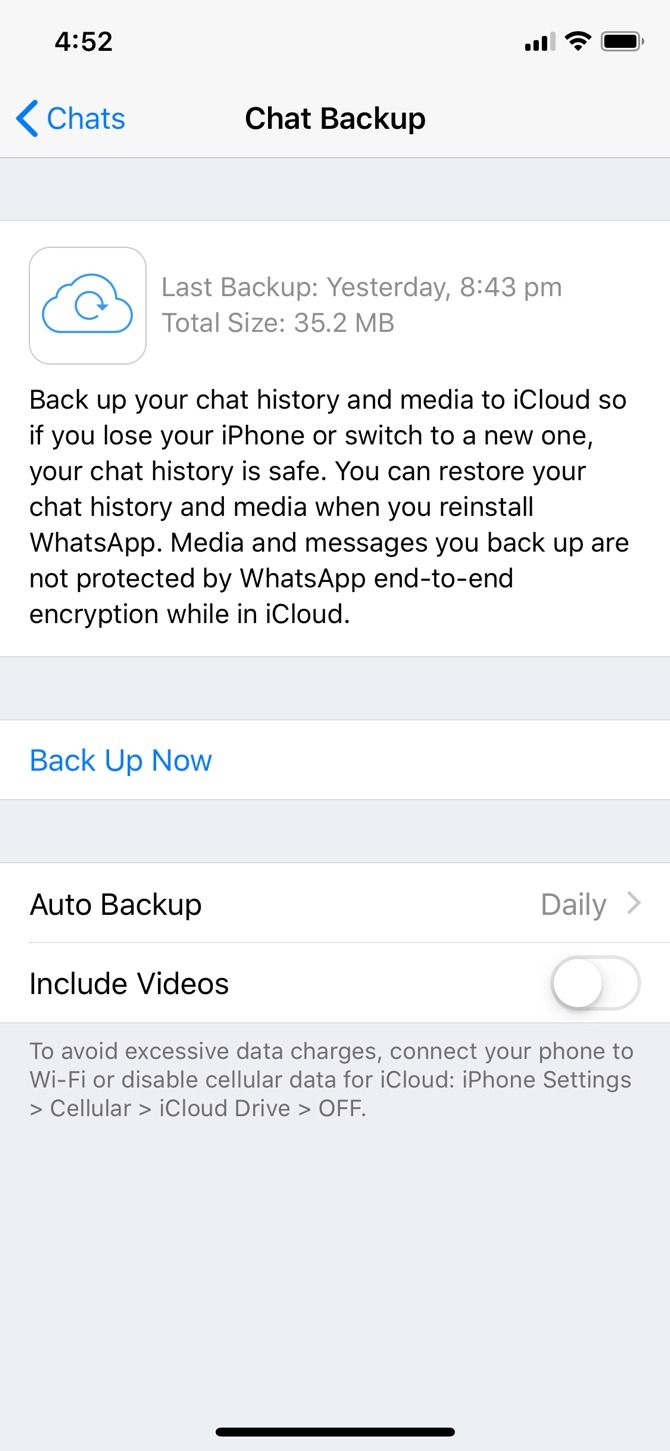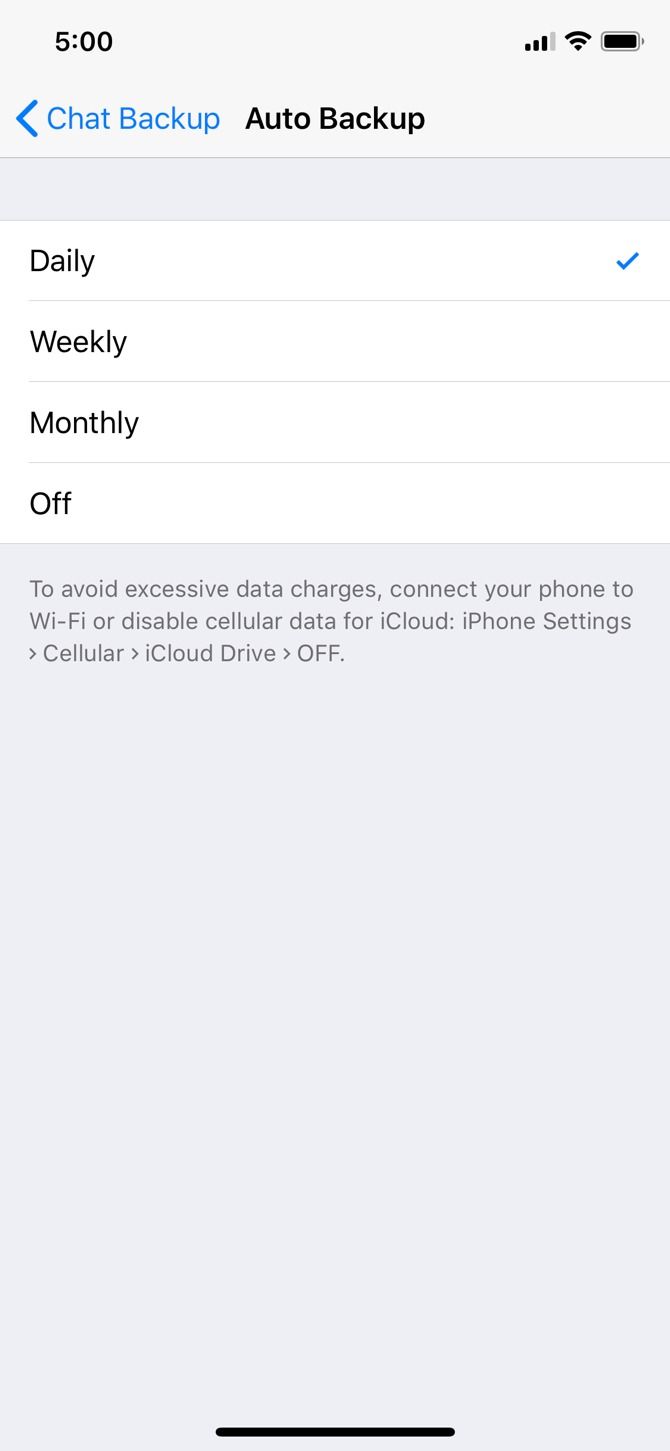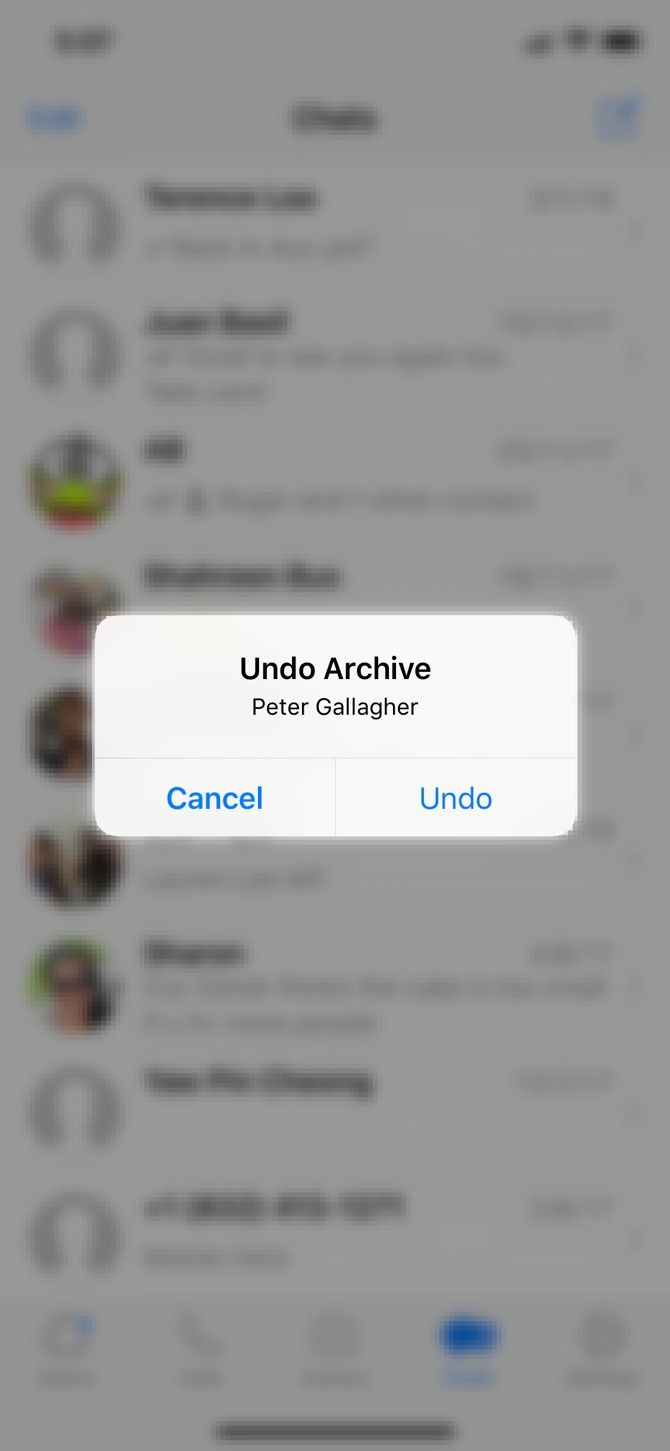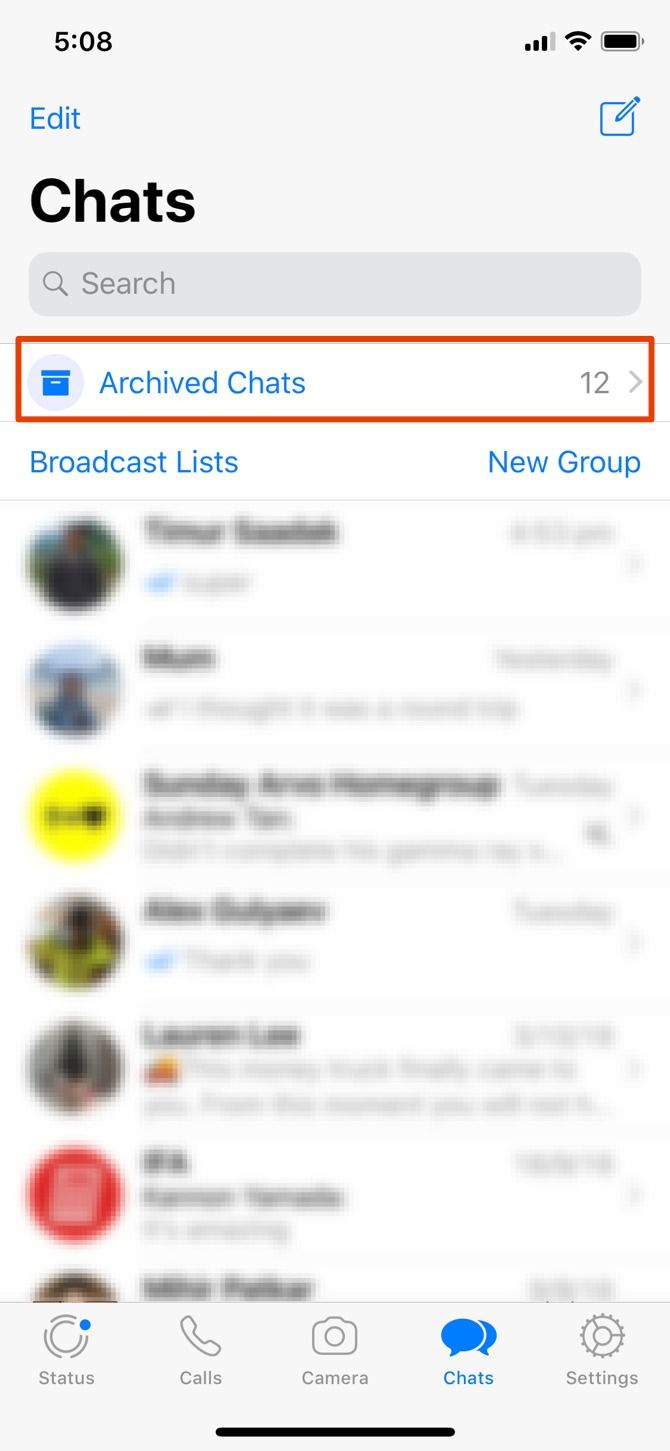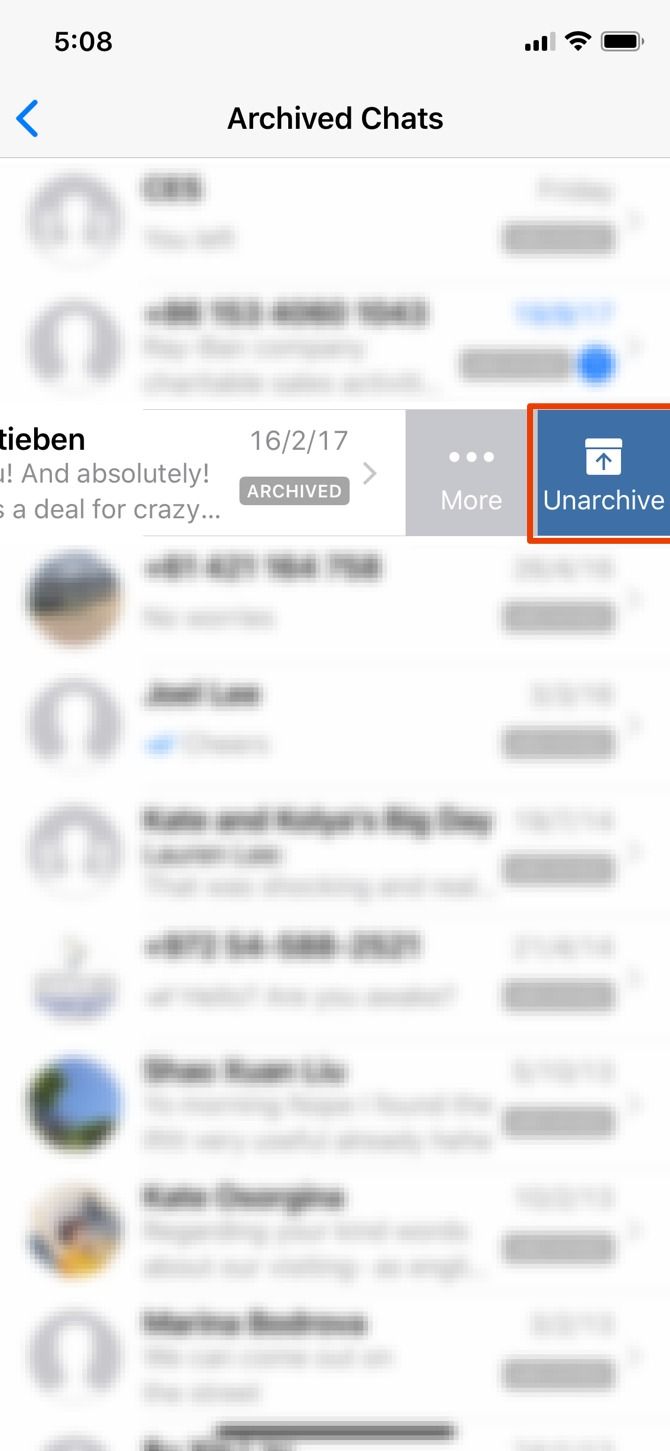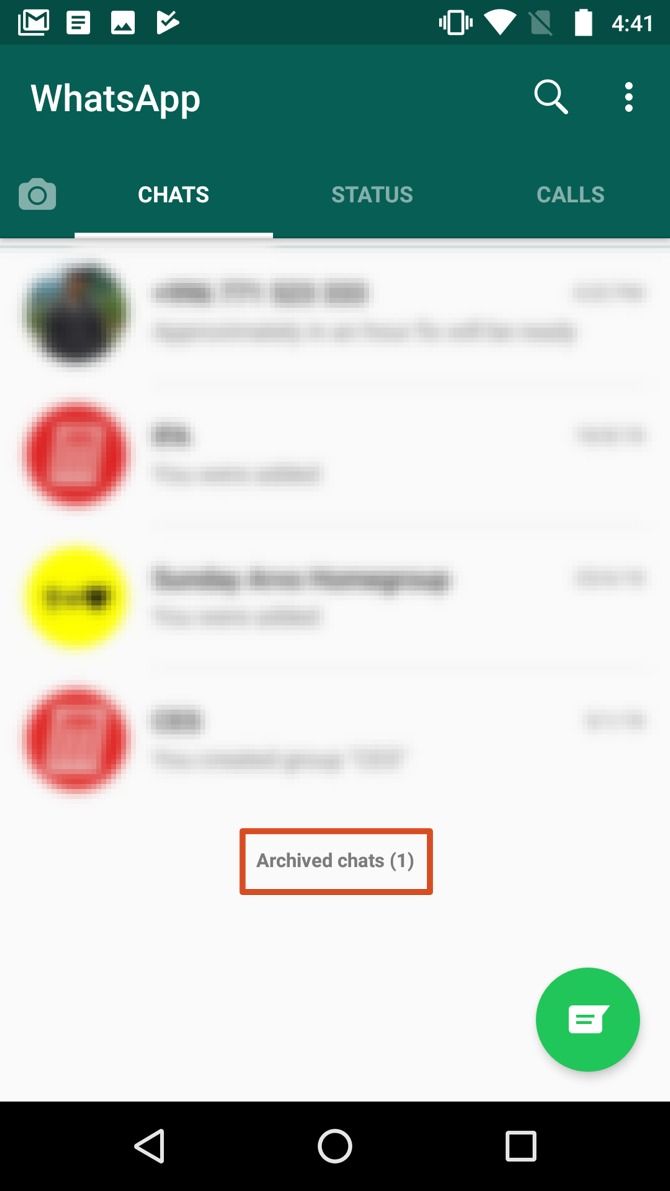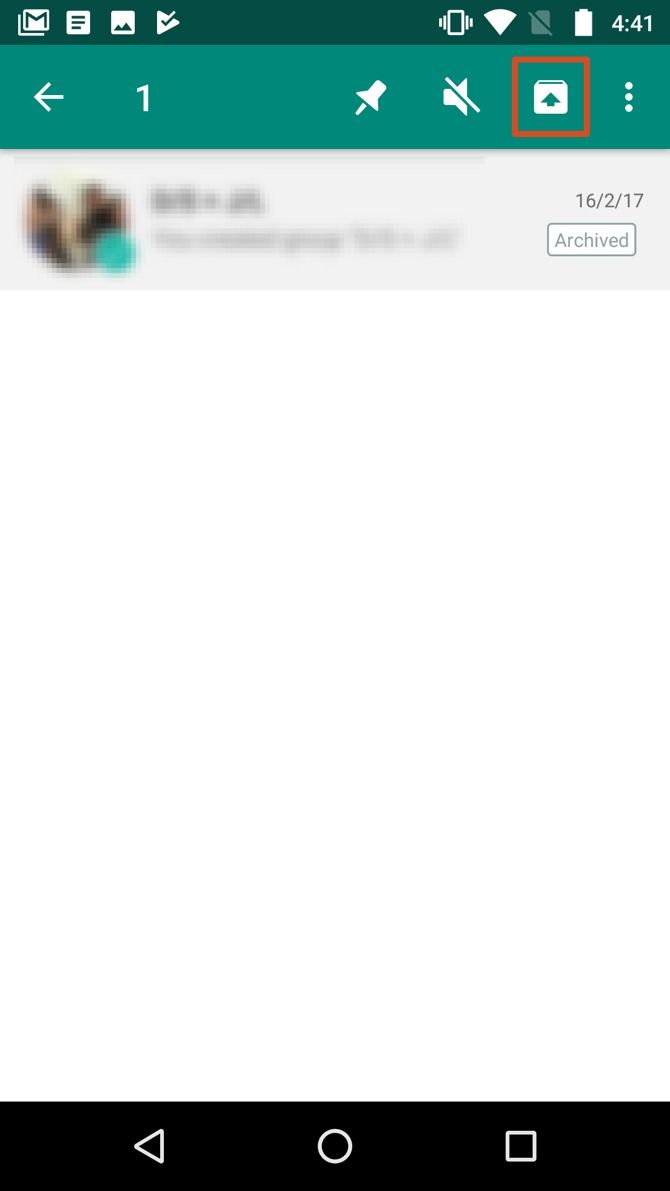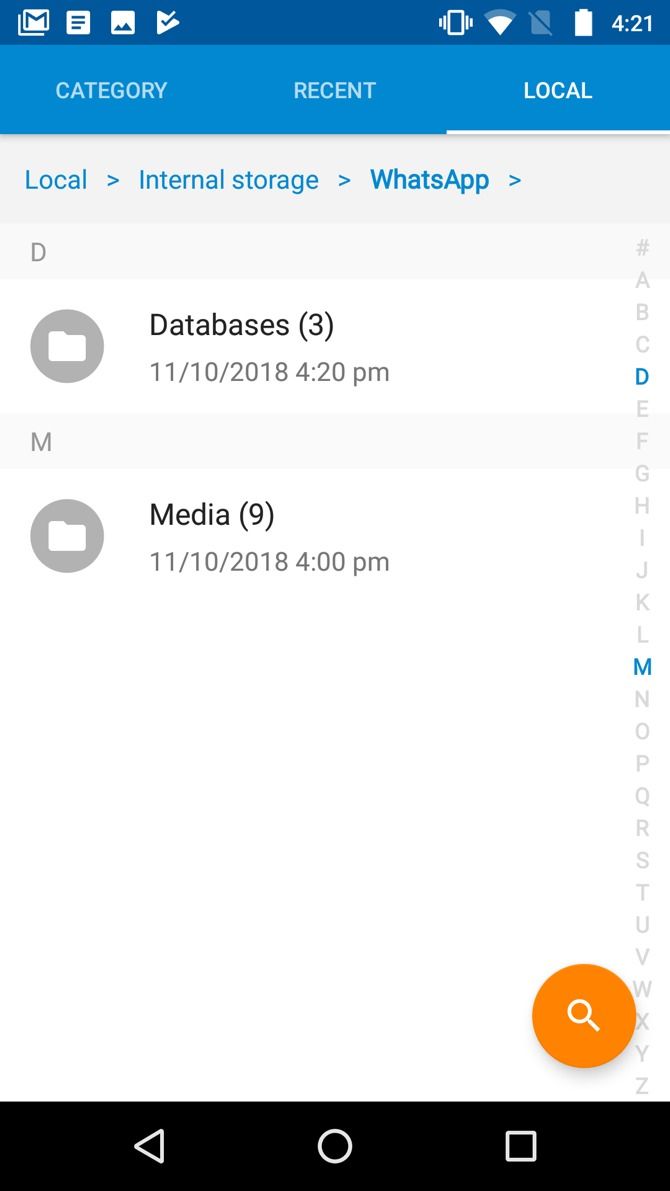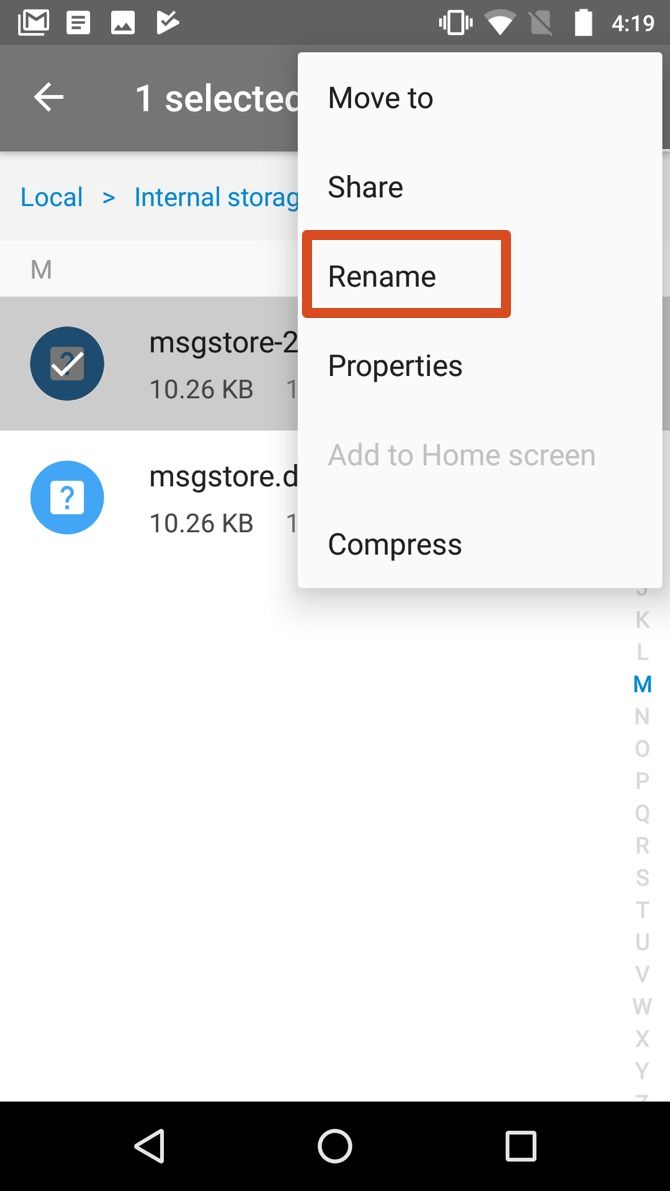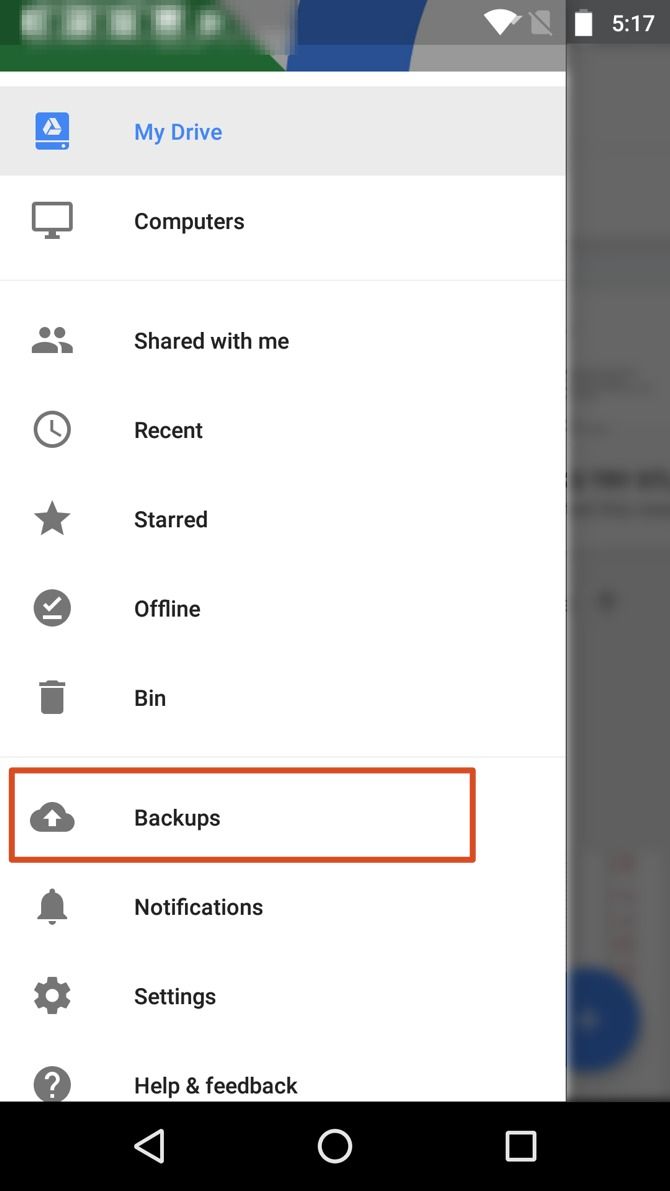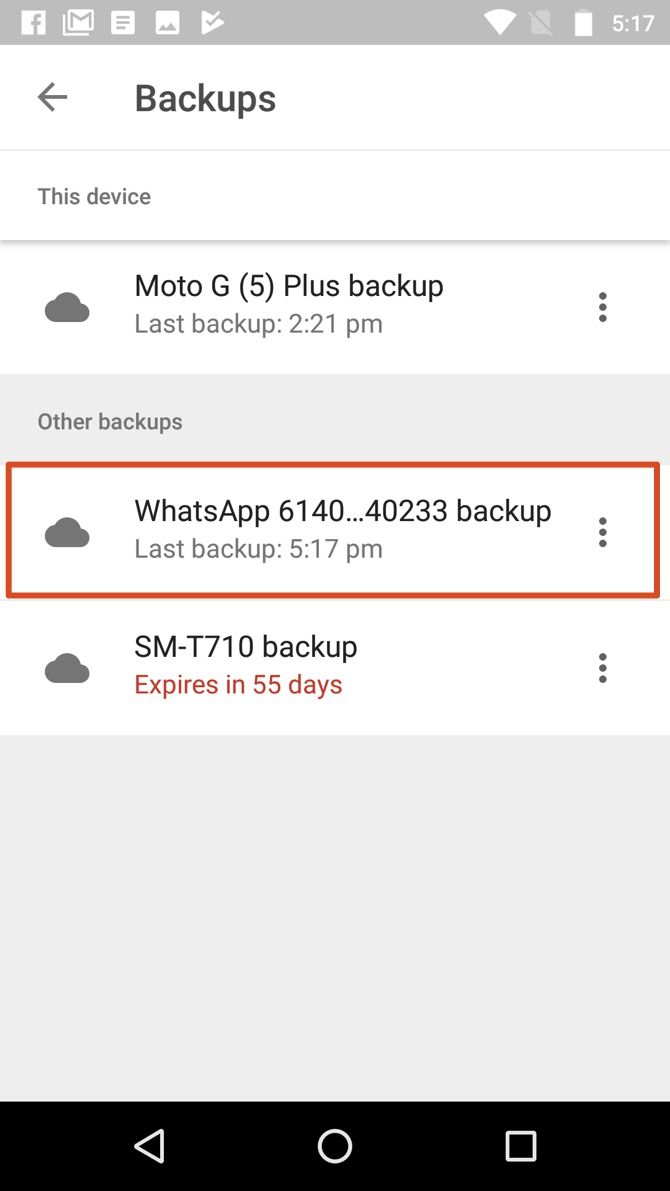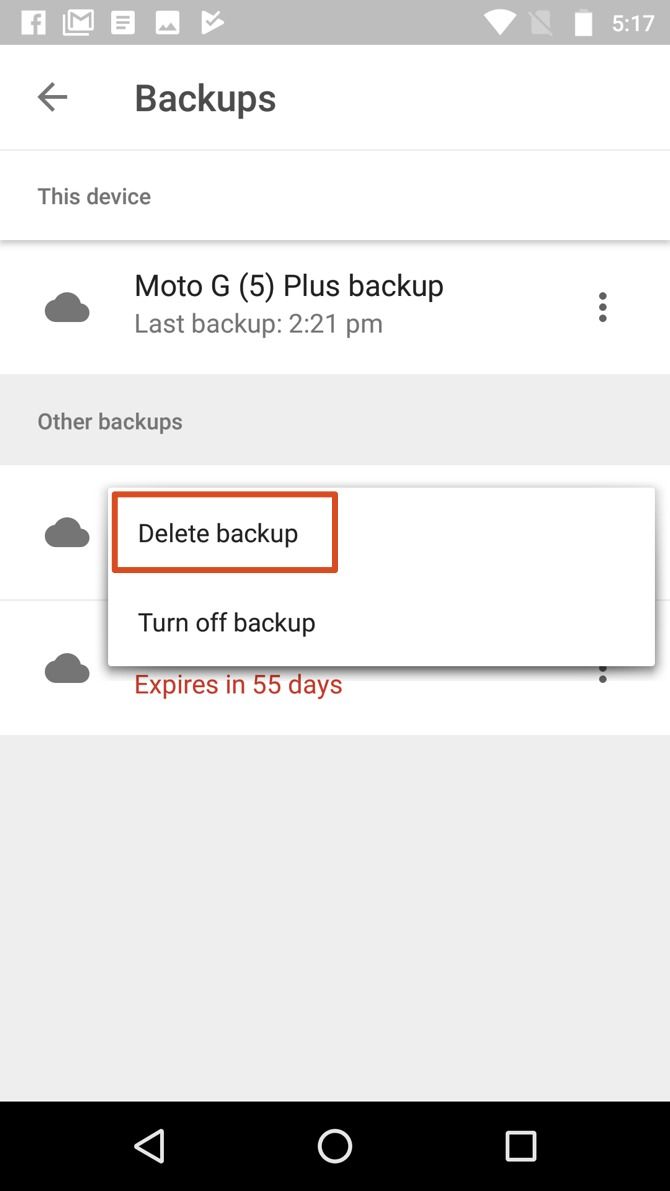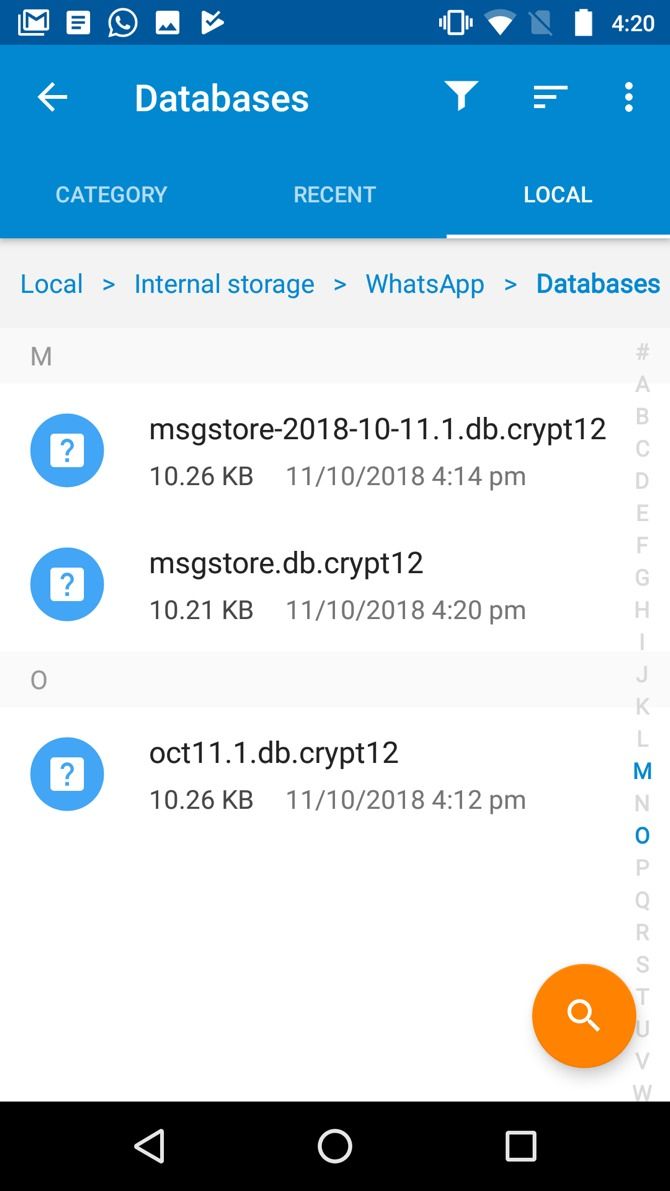How to Recover Accidentally Deleted WhatsApp Messages
Posted by JACKSON CHUNG

Instead of archiving a WhatsApp chat, you decide to delete it. What’s the difference? Well, archived chats can be recovered very easily within WhatsApp; recovering deleted messages isn’t as easy. But be assured it is possible.
In this tutorial, we’ll show you how to get deleted WhatsApp messages back. And then teach you to set up an advanced WhatsApp backup plan so you will never lose any of your WhatsApp messages again.
Understanding WhatsApp Chat Backups
In order to recover deleted WhatsApp messages, you need to enable “Chat Backup” in Settings.
Under “Auto Backup”, WhatsApp offers several backup frequencies:
- Daily
- Weekly
- Monthly
- Off
It’s also important to note that WhatsApp will only retain the latest backup file in iOS and the two most recent backup files in Android.
By having daily auto backups, you will be able to easily recover messages soon after they are deleted.
On the other hand, weekly auto backups will allow you to go further back in time to recover deleted WhatsApp messages from less than seven days ago at the expense of losing recent chat messages.
Pick the auto backup frequency that best suits your needs.
For a more advanced backup plan for Android devices, please scroll down to the “Advanced WhatsApp Backup Strategy” section.
Restoring Whatsapp Chats
In order to recover WhatsApp messages, you will first need to identify how the messages were removed.
Restore Archived WhatsApp Messages
If they were archived, then you would simply reverse the archival by giving your iPhone a shake and choose “Undo” to recover the archived chat.
If the chat was archived a while ago, you can still recover them.
In iOS, scroll up in the chat list until Archived Chats appears. Tap on it, then swipe left on the chat you would like to restore and tap “Unarchive”.
In Android, tap on the “Archived chats” text at the bottom of the chat list. Tap and hold on the chat you would like to recover and then tap on the “Unarchive” icon.
How to Recover Deleted WhatsApp Messages
It’s surprisingly simple to retrieve deleted WhatsApp messages, but it has to be within your selected auto backup frequency. For instance, if your auto backup frequency is set to daily, then you can easily recover any deleted chats before the next backup occurs.
Simply uninstall and reinstall WhatsApp. When you reinstall the app, you will be prompted to restore your message history from the backup file. Simply tap “Restore” and everything from the latest backup will be restored.
Done. This method of recovering deleted WhatsApp messages works on both Android and iOS.

Recovering Older Chats
Getting deleted messages back after a backup has run is slightly more difficult. It will depend on your selected auto backup frequency and will only work on Android devices.
As mentioned before, WhatsApp will retain two of the most recent chat backup files. One will be the latest chat backup; the other, depending on your auto backup frequency, could be one day, seven days, or 30 days old. They are located on your Android device’s local storage.
Open your device’s File Explorer, and navigate to WhatsApp > Databases. For more information on how to browse Android folders, please read our beginner’s guide to Android.
Within that folder, you’ll find the two chat backup files, named msgstore.db.crytp12 (which is the most recent backup) and the other formatted msgstore-YYYY-MM-DD.1.db.crypt12 where “YYYY-MM-DD” is the year, month, and date respectively.
To retrieve WhatsApp messages deleted some time between the two backups, simply:
- Rename msgstore.db.crytp12 to msgstore-latest.db.crytp12
- Rename the msgstore-YYYY-MM-DD.1.db.crypt12 file to msgstore.db.crytp12
After that, uninstall WhatsApp.
Perform this step if you enabled Google Drive backups as well: open your Google Drive app, tap on Backups, and delete the WhatsApp backup file.
Reinstall WhatsApp. Again, you will be prompted to restore from the backup file which you’ve just edited (and is x days old instead of the most recent backup file).
This method will allow you to retrieve deleted WhatsApp messages from the second most recent backup. You may continue to use WhatsApp from that point on. Or you could export the retrieved chat messages and restore WhatsApp back to the latest backup by running through the entire process again.
This time, in your your phone’s File Explorer, reverse the process:
- rename the existing msgstore.db.crytp12 to msgstore-YYYY-MM-DD.1.db.crypt12
- rename msgstore-latest.db.crytp12 back to msgstore.db.crytp12
Uninstall and reinstall WhatsApp, restore from backup, and your latest chats will reappear!
Locating Deleted Images, Video, and Audio
It may come as a surprise, but when you delete images and videos from WhatsApp, they aren’t really erased until you delete them. Therefore, recovering WhatsApp images and videos that you have deleted from the chat is fairly straightforward.
Open your device’s File Explorer, navigate to WhatsApp > Media. From there, simply sift through the folders until you find the deleted files to want to recover.
Accidental deletion of messages is a common problem across all messaging platforms—not just WhatsApp. Worse, you could have accidentally deleted some important documents, like Microsoft Office files. Thankfully we can also help you to recover deleted Microsoft Office files.
Advanced WhatsApp Backup Strategy
Based off the fact that you can easily view and edit WhatsApp chat backup files on Android devices, it’s pretty easy to manipulate them to your advantage.
Although WhatsApp will only keep two of the most recent backup files, you can hack it so you have as many as you want.
All you need to do is rename msgstore-YYYY-MM-DD.1.db.crypt12 to something else, perhaps oct11.db.crypt12. And thus, this file is now protected from being overwritten by WhatsApp. In the next backup, WhatsApp will create a new msgstore-YYYY-MM-DD.1.db.crypt12 file. And you’ll now have three restore points.
Making WhatsApp Work for You
As you can see it’s fairly easy to recover deleted WhatsApp messages. However, it pays to prepare in advance for such an eventuality. Which is where our advanced backup strategy proves its worth.
You can repeat our advanced backup strategy as many times as you want. And without much in the way of effort you will be able to go back further in time to recover deleted WhatsApp messages.
Now that you’ve averted disaster you should learn more about how WhatsApp works. And to help you out we’ve compiled a list of the best and latest WhatsApp features everyone should use. Enjoy!
Read the full article: How to Recover Accidentally Deleted WhatsApp Messages