How to Prevent Any App From Using Mobile Data on Android
Posted by BERTEL KING, JR.
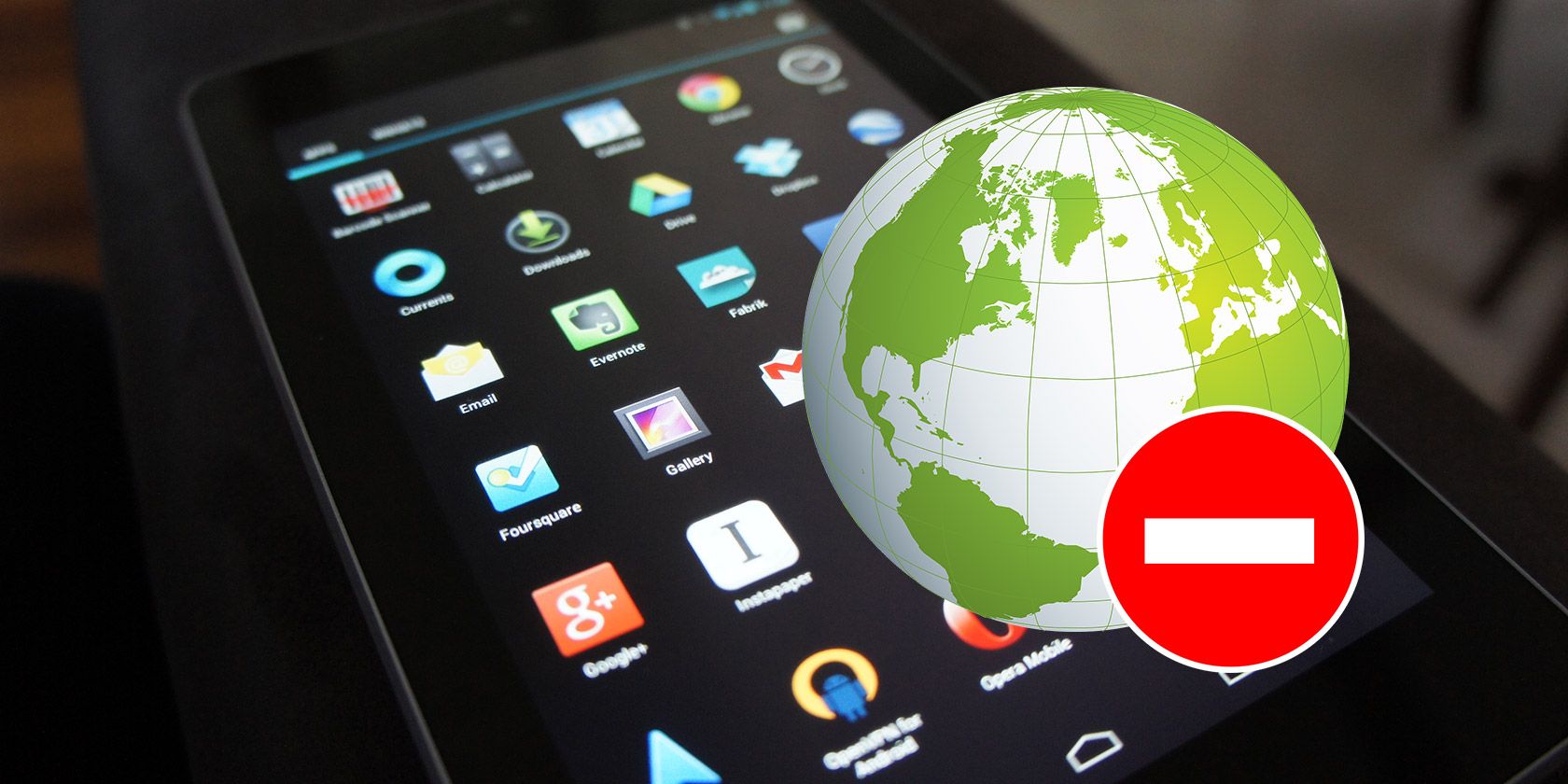
Many cell carriers offer unlimited data plans. But these plans are often expensive, and aren’t available everywhere in the world. That means most of us still have to keep tabs on how much data we use each month.
Some apps suck up data regularly, even when they’re not actively in use. Fortunately, Android provides a way to prevent any app from using data in the background, and third-party apps can take this to the next level.
Android’s Built-In Option to Restrict Background Data
Head to Settings > Network & internet > Data Usage to manage your cellular data usage. Here you can see how much data you’ve used and limit how much you consume in the future.
Halfway down the page, you’ll find the option to disable mobile data entirely. This is usually only necessary under specific circumstances, like when you’ve used more than your data plan allows.
To prevent that from happening in the first place, select Data warning & limit.
Say your plan limits you to 5GB a month. You can set the limit to 5GB, and your mobile data will automatically shut off when you hit that threshold. This page also lets you set up a warning when you get close to the maximum.
This setting will prevent you from suffering overage charges. But you can do even better by stopping yourself from even getting close to that point.
Select App data usage to see how much data each app has used recently. Look for the heavy users, which are the ones you may need to limit network access for. You may be surprised how much data it takes to stream YouTube videos, for instance.
We’ve covered apps that let you limit how much data they use. But if an app’s internal settings don’t let you disable cellular access, you can tap the Background data toggle here to cut them off for sure. Or tap the Unrestricted data usage toggle to guarantee network access even while limiting other apps.
Going through each of your apps can take time, and you may not catch every offender. A safer option is enabling the Data Saver option. When turned on, this will prevent some apps from sending or receiving data in the background.
Apps in active use will still consume data, but they may require you to tap images to load them or employ other ways to restrict data usage.
The Third-Party Option to Turn Off Data on Android
Next, we can turn to outside solutions with a third-party app. NetGuard is one open source option that not only prevents apps from using cellular data, but stops them from connecting over Wi-Fi too.
This has several benefits. Cutting apps off from the internet prevents them from tracking your usage and reporting home. It also reduces bandwidth, saves battery life, and blocks ads.
NetGuard bills itself as a firewall, allowing you to decide which apps connect to the internet and which don’t. To block traffic, the app uses a local VPN. Since it doesn’t ask for permission to access the internet, you know the app isn’t funneling all your information off to some distant source.
Just like any other VPN, running the app will display a key icon in the notification bar.
How to Restrict App Data Usage With NetGuard
NetGuard displays all your apps in alphabetical order. Next to each one are toggles for Wi-Fi and mobile data. Disable access on either or both connection type as you prefer.
For more specific controls and exceptions, tap the dropdown arrow next to each app. Options include the ability to limit a data-consuming app only when you’re roaming. Alternatively, you can permit an app to use data while others are blocked.
NetGuard gives you the option to block Wi-Fi or mobile data for all apps by default. You can also automatically allow internet access when the screen is on. For simplicity the app doesn’t display pre-installed apps by default, but you can set it to show those as well.
You can limit data usage on specific mobile network connections, if need be. Or you can allow unlimited usage on 3G, but limit LTE. There are settings for Wi-Fi as well, in case you’re dealing with a metered connection.
NetGuard’s options aren’t limited to blocking mobile data. You can monitor when apps attempt to access the internet. This can give you insight into exactly what your phone’s apps are up to.
Enabling these settings can protect you from surprises when you unknowingly install a game that requires an internet connection. That said, some won’t even run without constant internet access, so you may have to return to NetGuard and grant a few of your favorites access to Wi-Fi or mobile data.
As an alternative, remember that you can download games that don’t need a network connection.
Download: NetGuard for Android on Google Play | F-Droid (Free, premium version available)
Take Control of Mobile Data on Android
Once when I was setting up apps on a new phone, I started downloading offline maps and left the house shortly after. When I looked at my phone a bit later, I was shocked to see I had already blown through my monthly data allotment!
Learn from my mistake and don’t let this happen to you. If the apps above don’t do enough, we’ve covered other great tips to reduce your mobile data usage.
Image Credit: Ash Kyd/Flickr
Read the full article: How to Prevent Any App From Using Mobile Data on Android














