6 Free Online Tools to Combine Photos Together
Posted by SANDY WRITTENHOUSE
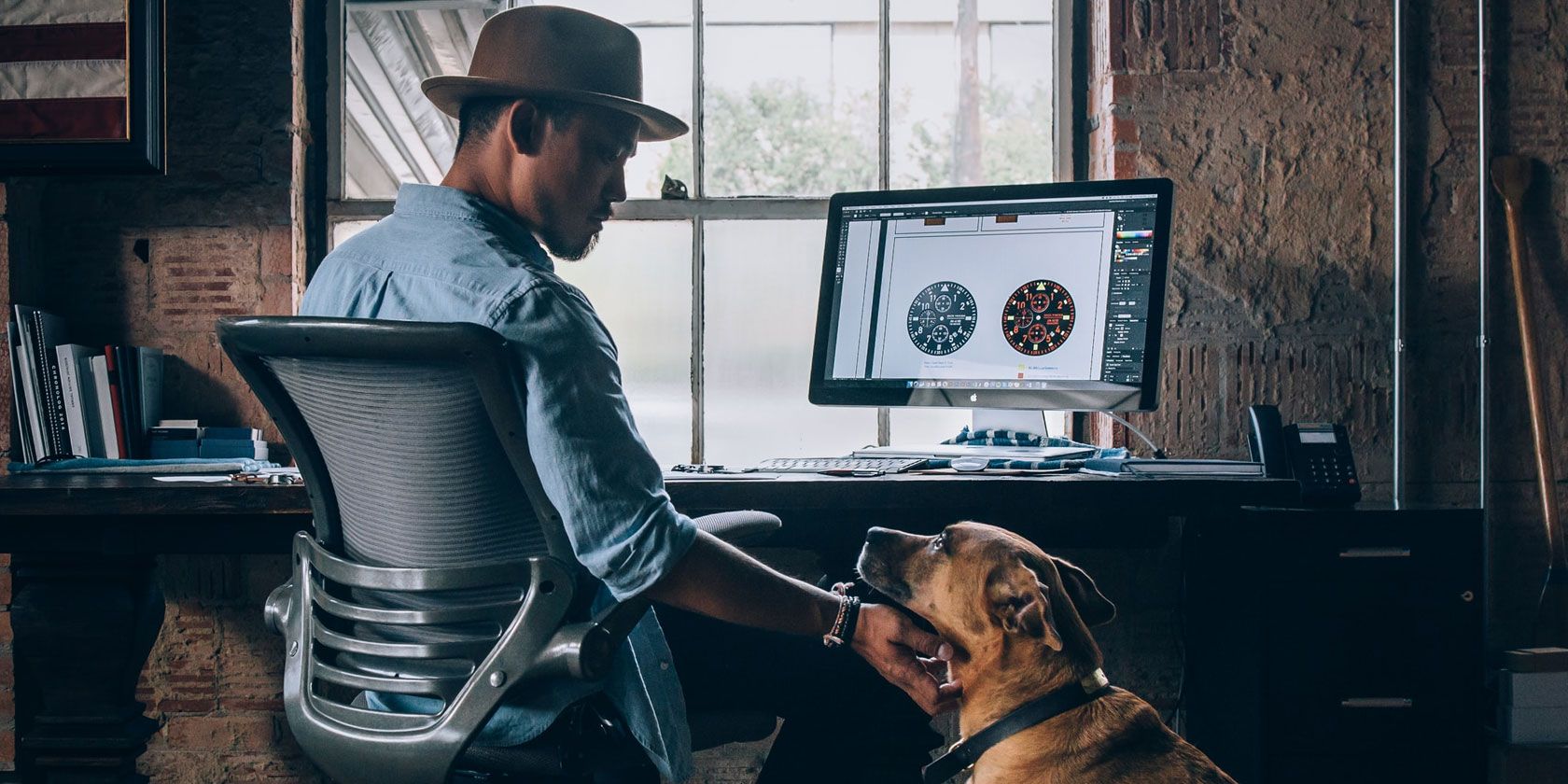
There are many reasons why you might want to combine photos. Maybe you’d like to merge two photos of your pets, children, or family members. Or, if you’re a business, you might want to put two pictures together of your office locations or related products.
You don’t have to be an expert at photo editing to turn two pictures into one. With these easy-to-use online tools, you can combine photos vertically or horizontally, with or without a border, and all for free.
1. PineTools

PineTools lets you quickly and easily merge two photos into a single picture. If you want a fast tool that lets you add a border and is super simple to use, this is it.
Upload each image to get started and use the available zoom or move tools for each if you like. Then choose to position the photos next to each other either vertically or horizontally. You can adjust the sizes of the images next. This lets you magnify the smaller one, crop the largest, or constrain the proportions if you prefer.
Then you can add a border to the combined image. Use the slider to select the thickness and choose the color. PineTools gives you the option to select an exact color using the Hex code or RGB values.
When you finish, click Merge. Your combined photo will pop into the Output Image section of the page. From there you can download the image as a PNG, JPB, or BMP file.
2. IMGonline

IMGonline is another good site that lets you combine two images into one with extra settings to make your finished photo perfect.
Start by uploading each photo and selecting the position from vertical or horizontal. Then move onto the helpful settings. You can set an automatic adjustment for the sizes so that the images adapt to each other. For instance, you can have the larger of the two adapt to the smaller one. You can keep your images sized the way they are as well.
IMGonline also lets you rotate the photos if needed, trim them using values for each edge, and apply a mirror reflection for something different.
Select the file format you’d like to use from JPEG or PNG-24 and mark if you’d like to copy the metadata from the first photo. Then click OK and you’ll see and be able to download your merged photo.
3. OnlineConvertFree

It doesn’t get much easier to merge two photos than OnlineConvertFree. Similar to the other tools mentioned so far, this site gives you the basic option to combine two images.
You simply upload each photo, choose the position from vertical or horizontal, select the size adjustment, and pick the thickness of the border. Choose your image format from the dropdown box and then click the Save and Download Image button. It’s that easy!
As you may have guessed by the name, OnlineConvertFree offers additional features such as file conversions along with more image tools like a resizer, cropper, and rotator. So be sure to check those out as well.
4. PhotoFunny

If you’re interested in doing a bit more with the two photos you want to combine, take a look at PhotoFunny. On this site, you can choose from templates for your merged picture. So, if you’re looking for rainbows and hearts, wedding rings, or even Pokémon, there’s a fun theme for you.
Start by selecting your theme from the dozens available and then upload your photos. Optionally, you can check the boxes to add text, adjust the photos, or add a filter. Click Next and, depending on the theme and options you select, you’ll finish off your merged photo.
Click Download when you finish. You can then share the image on social media or download the JPG file. If you want a unique image, PhotoFunny gives you plenty of options.
For other fun ways to merge photos online, take a look at how to morph faces and create face merges.
5. Make Photo Gallery

If you want to combine more than two photos, check out Make Photo Gallery. This site lets you create more of a column collage type of image, which might be just what you need.
You can upload your photos by selecting them from your computer or by dragging them onto the page. Once they appear, you can rearrange them in a different order if you like.
Head to step two in the process and choose your background color, number of columns, maximum width, and margin size. You can also pop your own name into the Made By field. This will display on the bottom-right corner within the border of the finished photo.
Hit the Combine Photos button and almost instantly, you’ll see your new image. Click the Download button and you’ll receive your JPG file courtesy of Make Photo Gallery.
6. Photo Joiner

Another free website that lets you merge more than two photos is Photo Joiner. This site gives you an editing screen, so you can preview your finished project as you adjust the settings.
Click the Add Images button on the top-right and select your photos. They will display on that right side for you to drag onto the canvas. This lets you arrange them how you like. If you need to rotate, flip, or zoom in on a specific image, select it on the canvas and then click the Eye icon.
Once your photos are ready, you can use the settings on the left of the canvas. You can also start with the settings if you prefer. Choose the number of columns or rows, pick the finished image size, and if you’d like a border, select the thickness and color. You can use the settings on the far left to add text, change from vertical to horizontal, or create a Facebook cover.
When you finish, click Save right above the canvas. You can then download your photo as a JPG or pick a social network to share it directly from the Photo Joiner site.
Combine Photos to Create a Unique Picture
Whether you want to put two pictures side-by-side, on top of each other, or inside a fun frame, there is sure to be a free online tool here for you. And since it’s so easy to combine photos using these sites, you might want to try creating more than one merged picture. Just imagine the possibilities!
For other ways to get creative with your photos, take a look at these free online collage makers.
Read the full article: 6 Free Online Tools to Combine Photos Together



