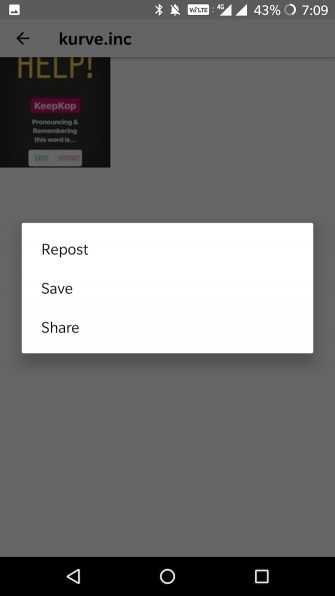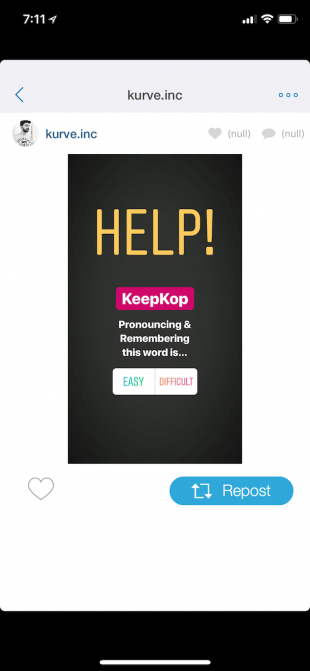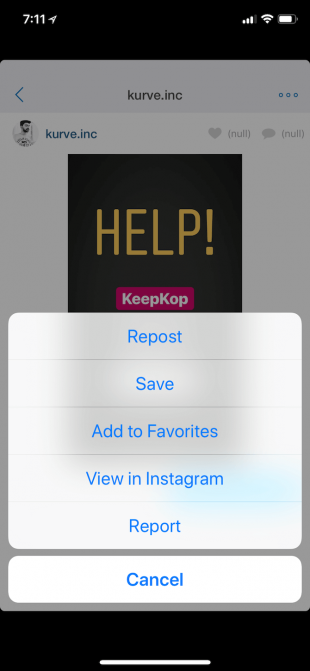5 Ways to Screenshot Instagram Stories Without Getting Caught
Posted by KHAMOSH PATHAK
Instagram is testing a feature that notifies users when someone takes a screenshot of their Instagram Stories. Until now, you could screenshot a public Instagram Story at will and users would only be notified when someone took a screenshot of direct messages. Things are changing.
How Instagram Story Notifications Work
When someone takes a screenshot of an Instagram Story, the user may be notified. Instagram is also bringing in a new section in the Story views section which lists the people who took a screenshot of the story. They’ll be marked with a little-dotted circle next to their name.
Instagram will now notify you of person who took a screenshot or screen recording of your story. ? pic.twitter.com/RBJHeiQtYV
— ??? (@mkrsltn) February 8, 2018
The first time you take a screenshot, you’ll get a popup saying that the next time you do it, the user will be notified. Instagram isn’t outwardly blocking the screenshot functionality. You can still do it. It’s just that the other person will know about it.
Why Take Screenshots of Instagram Stories?
The problem is, there are multiple reasons to screenshot an Instagram Story—some legitimate, some not so much.
Maybe you want to buy something that’s featured in it. Maybe you want to save a pretty picture to make it your wallpaper. Maybe you just really like a photo of your friend or a family member and you want to keep it. Maybe you want to take a screenshot of a Story so you can then share it in your group chat with your best friends and talk about the photo.
All of these reasons, and others, will still exist after Instagram rolls out the screenshot notification feature for everyone. But you’ll look like a creep even when your reason for taking a screenshot is entirely innocent.
Thankfully there are a number of workarounds to help you screenshot Instagram Stories without getting caught.
1. Use Airplane Mode
This is the oldest trick in the book (one that Snapchat users are familiar with). While Snapchat has now blocked this method, it still works on Instagram:
- Open the Instagram app and wait for the Story to load.
- Turn on Airplane mode. This will turn off cellular data, Wi-Fi, Bluetooth and disconnect all wireless devices. On iOS, you can do this using the Control Center. On Android, you can do it from your notification toggles or from the Settings app.
- Go back to the Instagram app, tap on the Story that you want, and take a screenshot.
- Wait for a while and then disable Airplane mode. For good measure, force quit the Instagram app before you do so.
2. Use the Instagram Website
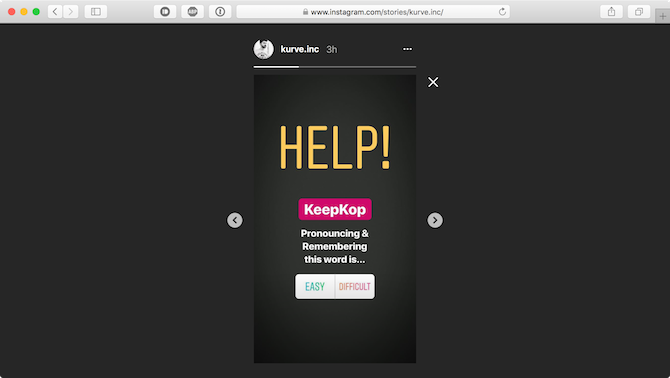
For years, Instagram fought the notion of a website. But now, it has a fully functioning website where you can view your feed, post photos, and even view Instagram Stories. The only major feature that’s missing is Direct Messaging.
The website, in fact, is so good that I’m using it as a replacement for the Instagram app. It’s helping with my social media diet while making it easy for me to dip into my Instagram feed once in a while.
The Instagram website works great on mobile as well as desktop. And as you’re using the Instagram inside a web browser, Instagram can’t tell when you’ve taken a screenshot.
Navigate to Instagram.com, login and open the Instagram Story. If you’re on the desktop, you’ll find Instagram Stories on the right edge of the screen.
After opening the Instagram Story, take a screenshot like you normally would—minus the worry!
3. Use the Chrome IG Story Browser Extension
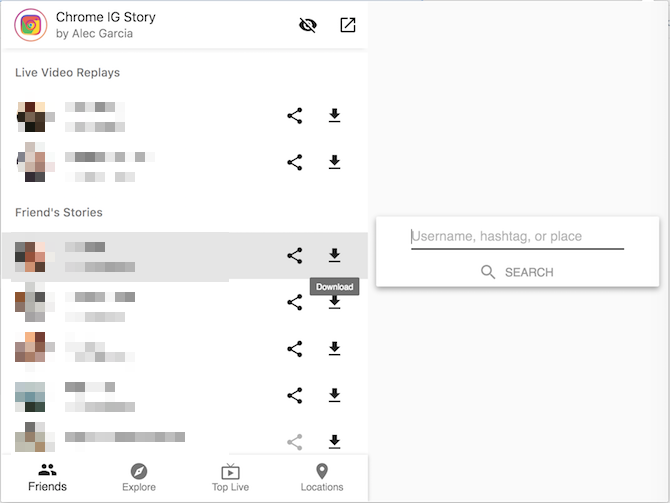
Chrome IG Story is Chrome extension that brings a supercharged Instagram Story viewing experience to your PC or Mac. Once you’ve installed the extension, you’ll see a new Chrome IG Story section at the top of your feed.
By default, the extension enables a privacy mode so the user won’t know that you’ve seen their story. Right-click on a user’s profile to get to the Download icon. This will instantly download all of their available stories in a zip file (including videos). When you’re viewing the story, you can right-click and save the image as well.
Download: Chrome IG Story for Chrome (Free)
4. Use Story Saver for Instagram on Android
Once you’ve logged in, Story Saver for Instagram will show you your Instagram Stories feed in a list. Tap on a user and you’ll see a grid of their stories. Tap on a thumbnail and you’ll see three options: Repost, Save, and Share. Tap on Save and the image or video will be saved to your Gallery.
Download: Story Saver for Instagram for Android (Free)
5. Use the Repost App on iOS
There are a couple of third-party Instagram Story apps on iOS which let you save Instagram Stories to your Camera Roll. One of the best I’ve found is an app called Repost.
Once you’ve signed in with your Instagram account, you’ll see a UI similar to the Instagram app. Tap on the user from the top to see all of their Stories. Tap on a Story to view it, and then from the three dotted menu button, select the Save option. The photo or video will be saved to your Camera Roll.
Download: Repost for iOS (Free)
Or Just Use a Camera
If you’re in a hurry to save something from the Instagram Story but don’t want to use third-party apps, just use any other device you have with a camera and take a photo of your phone with the Instagram Story. The quality won’t be great, but it will get the job done.
Also, you should consider just taking the screenshot from the Instagram app. If the story is public and you just want to save something for later (like a restaurant recommendation), just take the screenshot and don’t worry that the other person may be notified.
Always Use Your Moral Compass
Despite there being genuine reasons to save an Instagram Story, you should not use this cloak of anonymity for evil-doings. In other words, don’t be a stalker or a creep. Stalkers and creeps are the reason Instagram is testing this feature in the first place.
Consider yourself an Instagram Stories veteran? Here are some additional Instagram Stories tricks you might not know.